To add a new distribution list, login to the MSPControl and click on Distribution Lists,

or go to Organization > Exchange > Distribution Lists.
Click New Distribution List.
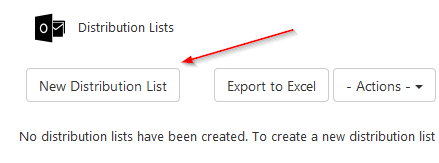
Type in the Display Name for a new list, and enter an email-address for this list.
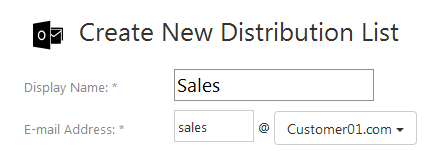
Then select who would manage this list from the drop-down menu, and then click Create Distribution List.
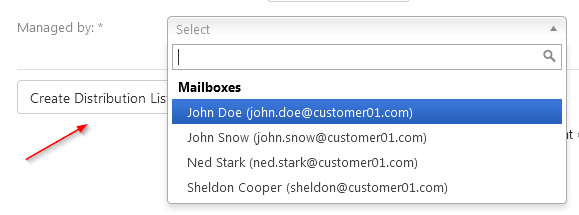
You got it! Now you can add members to this list and change settings.
To add members, select them from the drop-down menu and click Add.
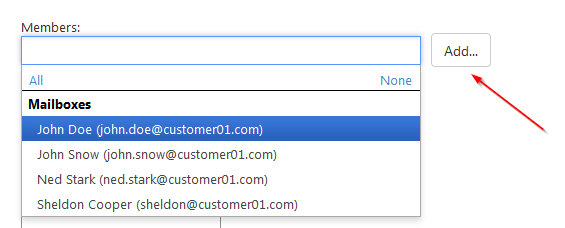
When you're done here, click either Save Changes or Save Changes and Exit. The first option will leave you at this page, the second will redirect you to all Distribution Lists.
