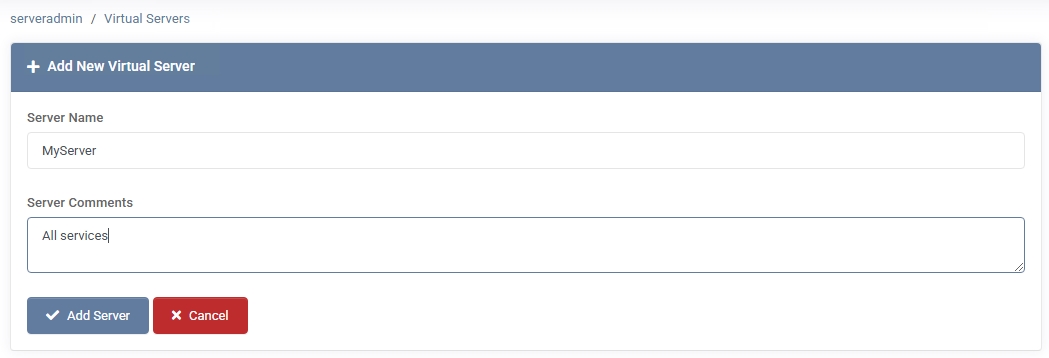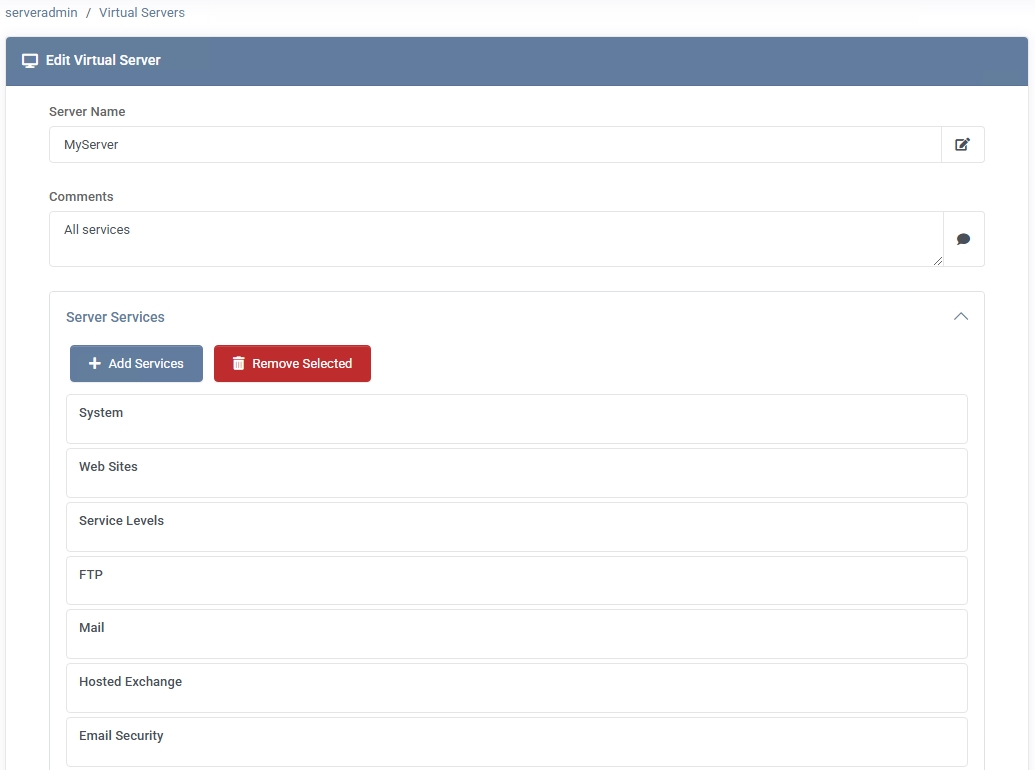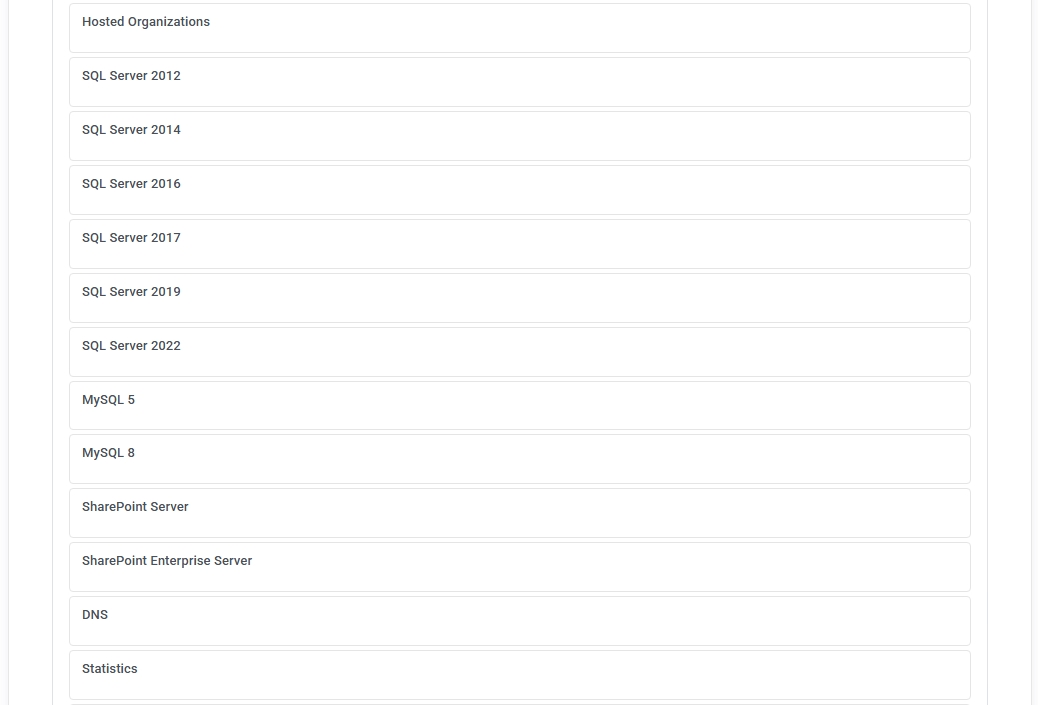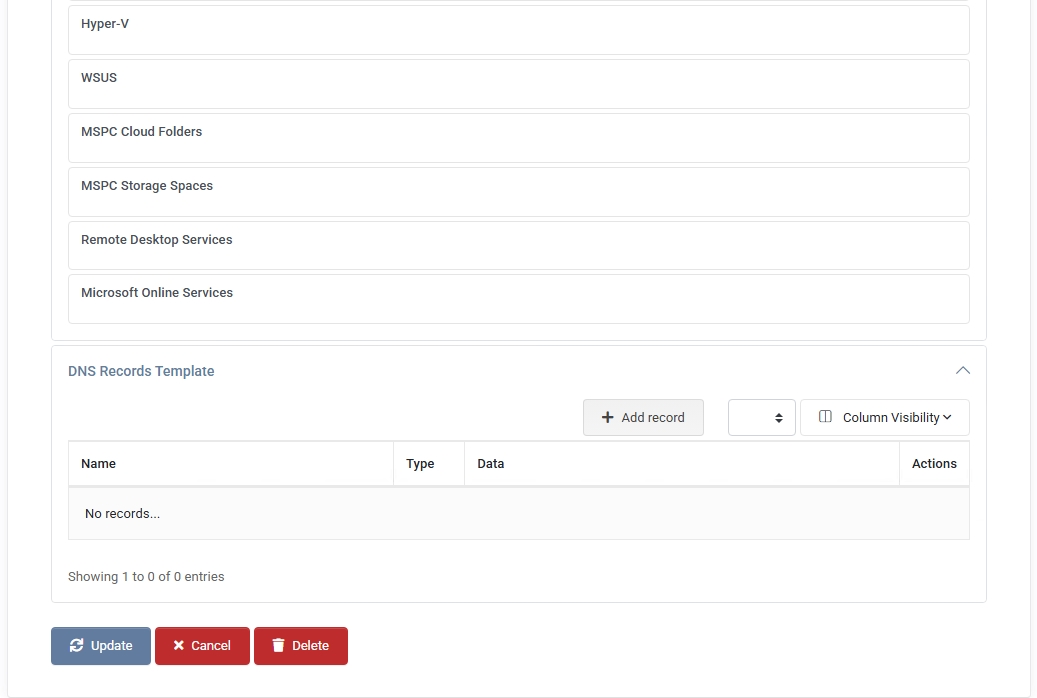Virtual Servers
In MSPControl, a Virtual Server is not a single physical or virtual machine. Instead, it’s a logical construct that groups different services from one or more real servers into a single hosting target. This lets you offer a comprehensive range of services (web, mail, databases, etc.) under one “server” name, simplifying plan creation and resource allocation.

Why Virtual Servers?
In many hosting environments, no single physical or virtual server provides all services. You might have one server for web hosting, another for mail, another for databases, and so on. MSPControl’s Virtual Server feature lets you bundle resources from these disparate servers into one entity, so when you create a Hosting Plan, you can simply pick “MyServer” (the virtual server) and have all needed services (e.g., web, mail, FTP, SQL, Azure, etc.) accessible to that plan.
Creating or Editing a Virtual Server
- Go to Settings > Virtual Servers
If none exist, you’ll see an empty list. Click + Add Server to create a new one.
- Server Name
Provide a descriptive name (e.g., “All services” or “MyServer”). This name appears in hosting plan configurations.
- Comments
(Optional) Add notes about this virtual server (e.g., “Combines mail, web, SQL from multiple servers”).
- Server Services
Use Add Services to include the specific services you want (e.g., “Web Sites,” “Mail,” “FTP,” “MS SQL Server,” etc.). These services come from the real servers you’ve already configured in MSPControl.
- DNS Records Template
(Optional) If you want a default set of DNS records whenever a domain is created under this virtual server,
add them here.
- Click “Update” or “Add Server”
Your virtual server is now ready to be used in hosting plans.
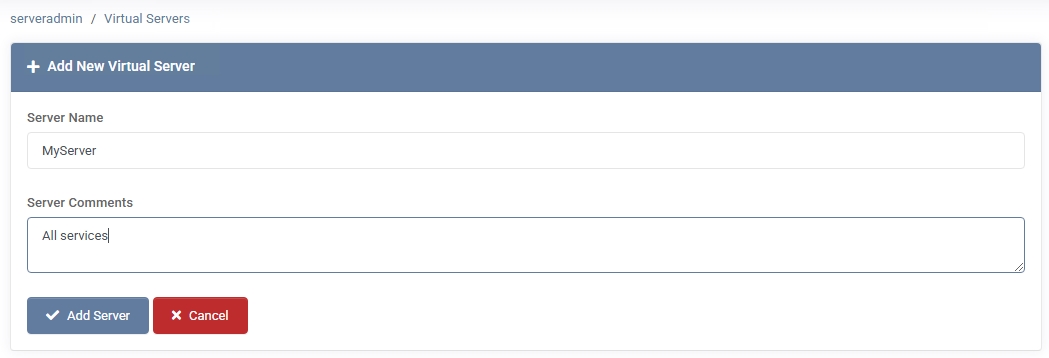
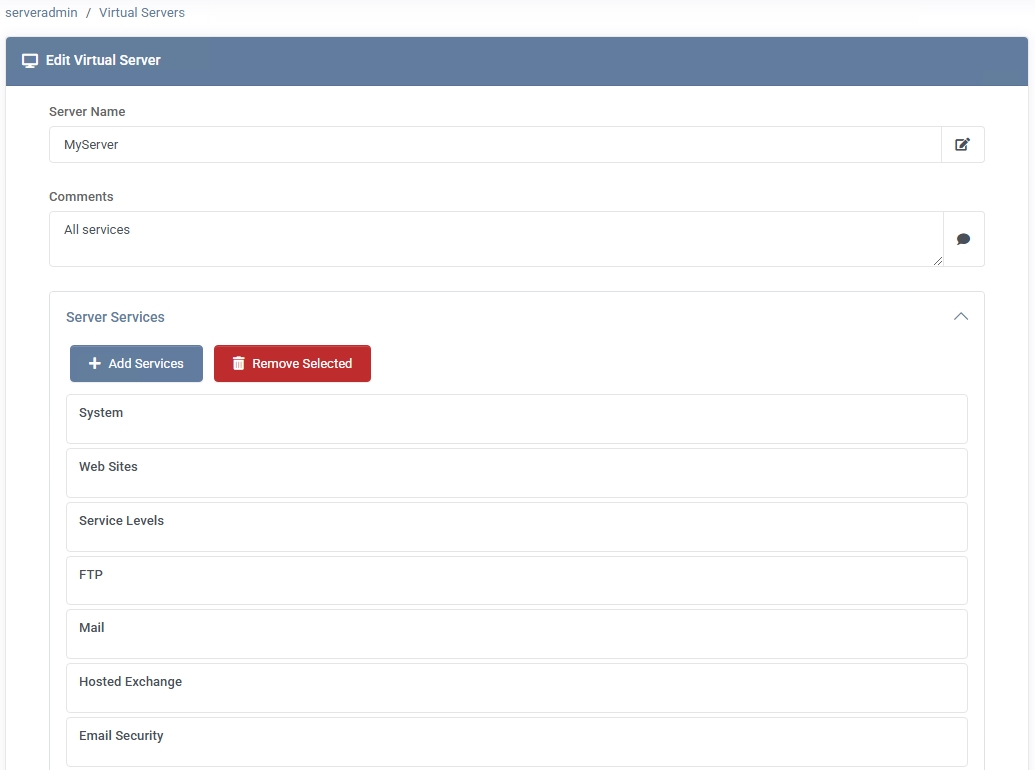
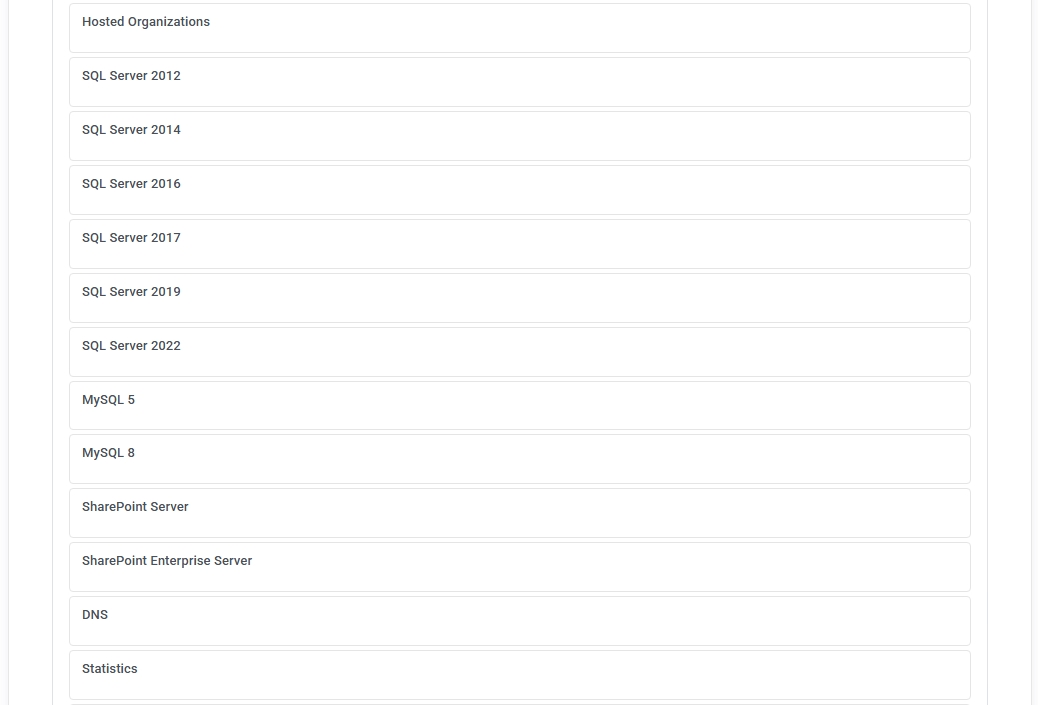
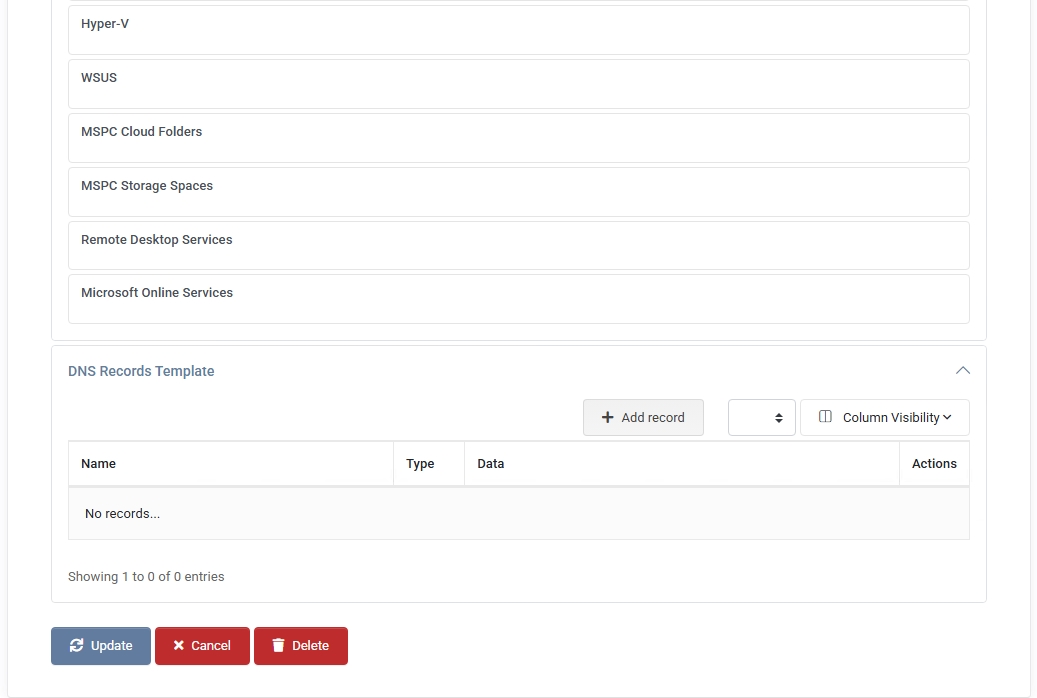
How It Works with Hosting Plans
When you define a Hosting Plan in MSPControl, you can assign it to a virtual server. That plan (and any hosting spaces created from it) automatically gain access to all the services you bundled into that virtual server. This ensures you’re not limited to a single physical server’s capabilities, but can leverage a broad range of resources across your environment.
Best Practices
- Name Virtual Servers Clearly – Use descriptive names that indicate the services included (e.g., “All Services,” “Web+Mail+DB”).
- Review Service Availability – Before adding services, ensure the underlying physical servers are correctly set up in MSPControl and that the services are functioning.
- Keep DNS Templates Updated – If you want specific DNS records (e.g., SPF, DKIM, or custom A records) to auto-generate, configure them in the DNS Records Template for that virtual server.
- Monitor Resource Usage – Even though a virtual server can aggregate services from multiple real servers, be mindful of resource consumption to avoid overloading any individual server.