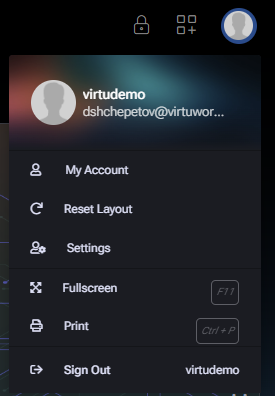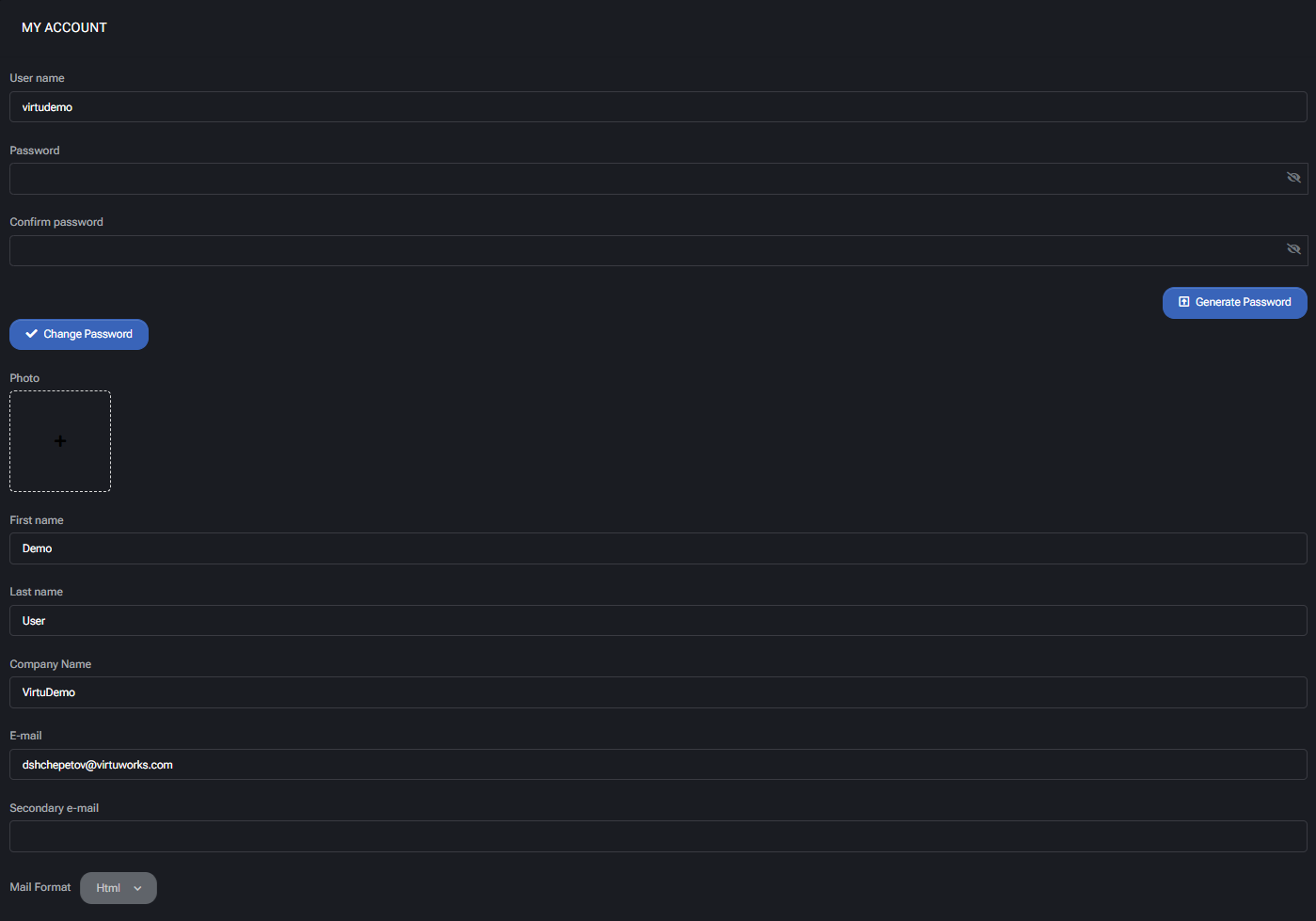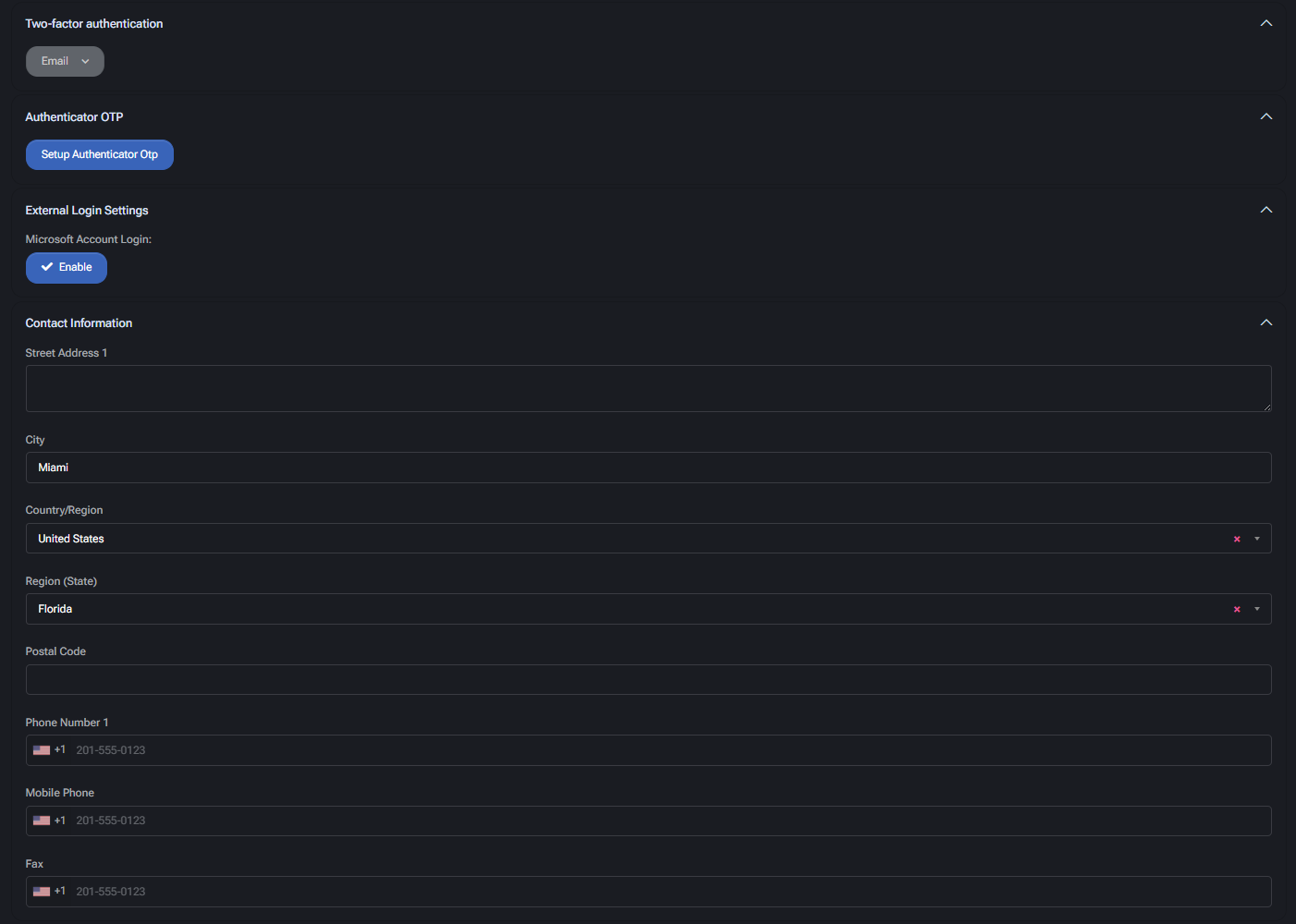The profile menu, accessible by clicking the user avatar in the top-right corner, provides quick access to personal account controls and interface customization settings.
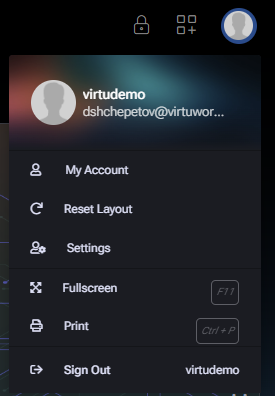
My Account (User Account Details)
The My Account option opens the User Account Details page, where users can view and update their personal information, authentication options, and display preferences. It is divided into several logical sections described below.
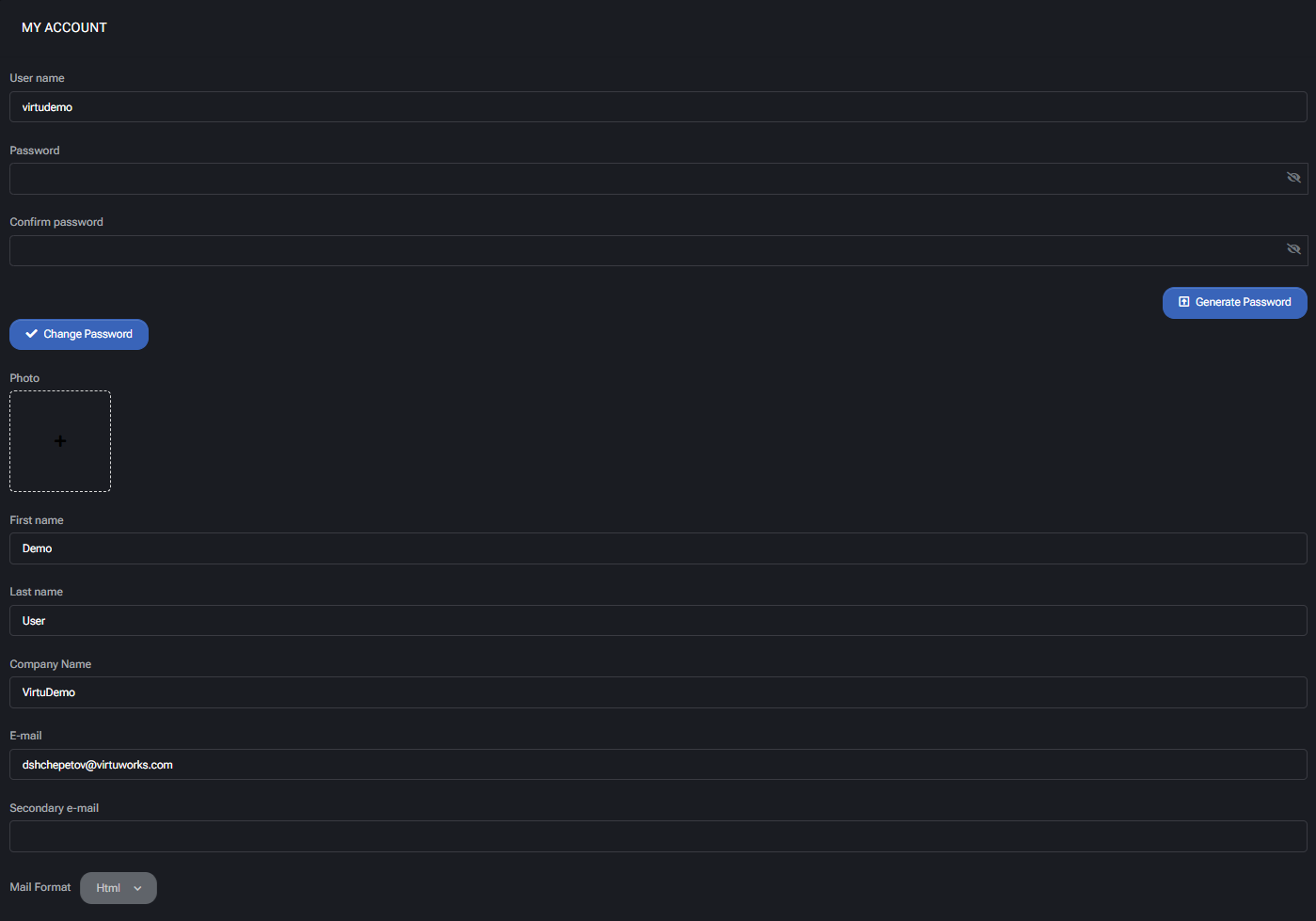
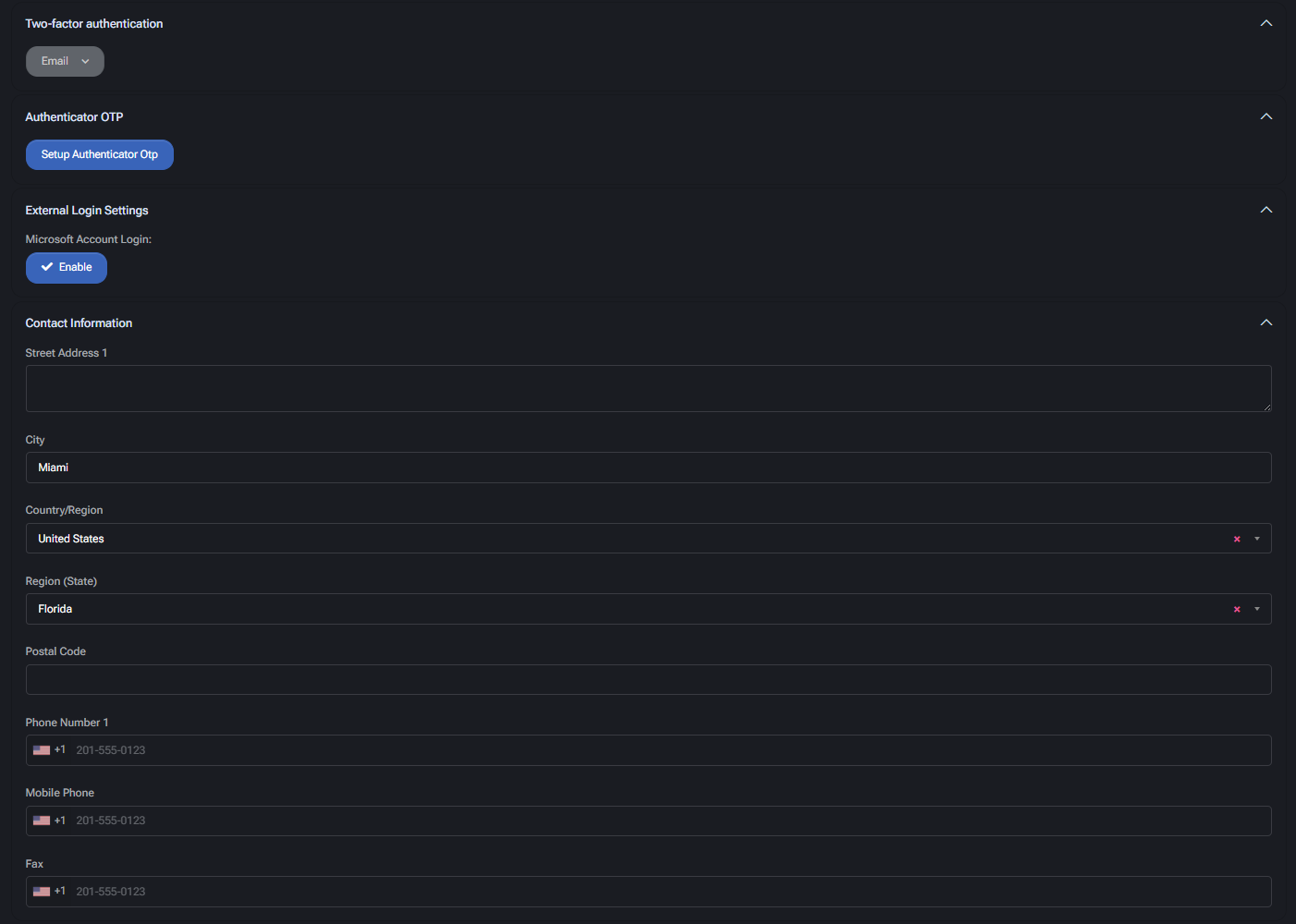

Account Information
- User Name — The system login name assigned to the user. This field is read-only and cannot be changed.
- Password / Confirm Password — Fields used to update the user’s login password. The password must meet security complexity requirements defined by the administrator.
- Change Password — Applies the entered password change.
- Generate Password — Automatically creates a strong random password.
- Photo — Upload or replace the user’s profile picture displayed across the interface.
- First Name / Last Name — The user’s personal name details displayed in account records and communications.
- Company Name — The organization associated with the account. This field is optional for individual users.
- E-mail — Primary email address used for account notifications and password recovery.
- Secondary E-mail — Optional backup email for secondary notifications or recovery purposes.
- Mail Format — Defines the preferred message format for system emails. Available options:
- HTML — Recommended for enhanced readability and layout support.
- Plain Text — Simplified email format without visual styling.
Security Settings
- Two-Factor Authentication — Adds an additional layer of login security. Users can select:
- Email — A verification code is sent to the registered email address.
- Authenticator OTP — Use a mobile authentication app (e.g., Microsoft Authenticator, Google Authenticator) to generate one-time passcodes.
- Setup Authenticator OTP — Starts the pairing process with a compatible authentication app via QR code.
- External Login Settings — Allows linking and sign-in with a Microsoft Account for centralized authentication across Microsoft 365 services. Toggle the Enable switch to activate or disable this feature.
Contact Information
- Street Address 1 — Primary business or residential address line.
- City — The city or locality of the user’s contact address.
- Country/Region — Country selector for standardized address formatting.
- Region (State) — Optional state or province field, available for certain countries.
- Postal Code — ZIP or postal code for correspondence.
- Phone Number 1 — Primary contact number with country code.
- Mobile Phone — Secondary number for SMS notifications or two-factor authentication.
- Fax — Optional fax contact number.
Display Preferences
- Interface Language — Selects the preferred display language for the user interface. The change applies immediately after saving.
- Items Per Page — Defines how many records are shown per page in lists and tables. Default: 25.
After updating any section, click Save to apply all changes. Unsaved modifications will be discarded when navigating away from the page.
Settings → Layout Settings (User Interface Settings)
The Layout Settings panel lets users adjust MSPControl’s layout, theme, and accessibility preferences. These changes apply per user and can be reverted at any time.
1) App Layout
- Fixed Header — Keeps the header visible while scrolling.
- Fixed Navigation — Locks the left navigation panel in place.
- Minify Navigation — Shrinks the navigation panel to icons only.
- Hide Navigation — Collapses navigation; hover at the screen edge to reveal.
- Top Navigation — Moves main navigation items to the top header.
- Fixed Footer — Keeps the footer pinned to the bottom of the screen.
- Boxed Layout — Displays the interface in a centered, boxed container.
2) Mobile Menu
- Push Content — Shifts page content when the mobile menu appears.
- No Overlay — Disables dim background when the menu is open.
- Off-Canvas (beta) — Makes the menu slide over the page content.
3) Accessibility
- Bigger Content Font — Enlarges UI font size for readability.
- High Contrast Text (WCAG 2 AA) — Increases contrast for accessibility.
- Daltonism — Optimizes colors for users with color vision deficiencies.
- Preloader Inside — Displays loading indicators within content areas.
- SmartPanel Icons — Converts panel buttons into compact icon form.
- Hide Navigation Icons — Removes icons from the navigation list.
- Disable CSS Animation — Turns off interface animations for faster performance.
4) Navigation and Branding
- Hide Info Card — Removes the user information card from the sidebar.
- Lean Subheader — Reduces header padding for compact spacing.
- Hierarchical Navigation — Enables structured multi-level navigation.
- Dark Navigation — Applies a darker background to navigation.
- VirtuWorks Mode — Enables the VirtuWorks design theme.
5) Global Font Size
- Select SM, MD, LG, or XL to scale text size across the interface.
6) Theme Colors and Modes
- Theme Colors — Choose a primary accent color from predefined palettes.
- Theme Modes (beta) — Switch between Default, Light, or Dark interface themes.
7) Reset and Recovery
- Reset Settings — Reverts all visual preferences to last saved defaults.
- Factory Reset — Restores interface configuration to original system defaults.
Tip: Use Reset Settings to fix display misalignments. Apply Factory Reset only when the layout cannot be restored manually.
Reset Layout
Restores the original dashboard widget arrangement. Does not remove or affect data.
Fullscreen
Switches MSPControl into full-screen view for focused work. Shortcut: F11.
Print
Opens the browser print dialog to create a hard copy or save a page as PDF. Shortcut: Ctrl + P.
Sign Out
Logs the current user out of MSPControl securely. Recommended after every session on shared devices.