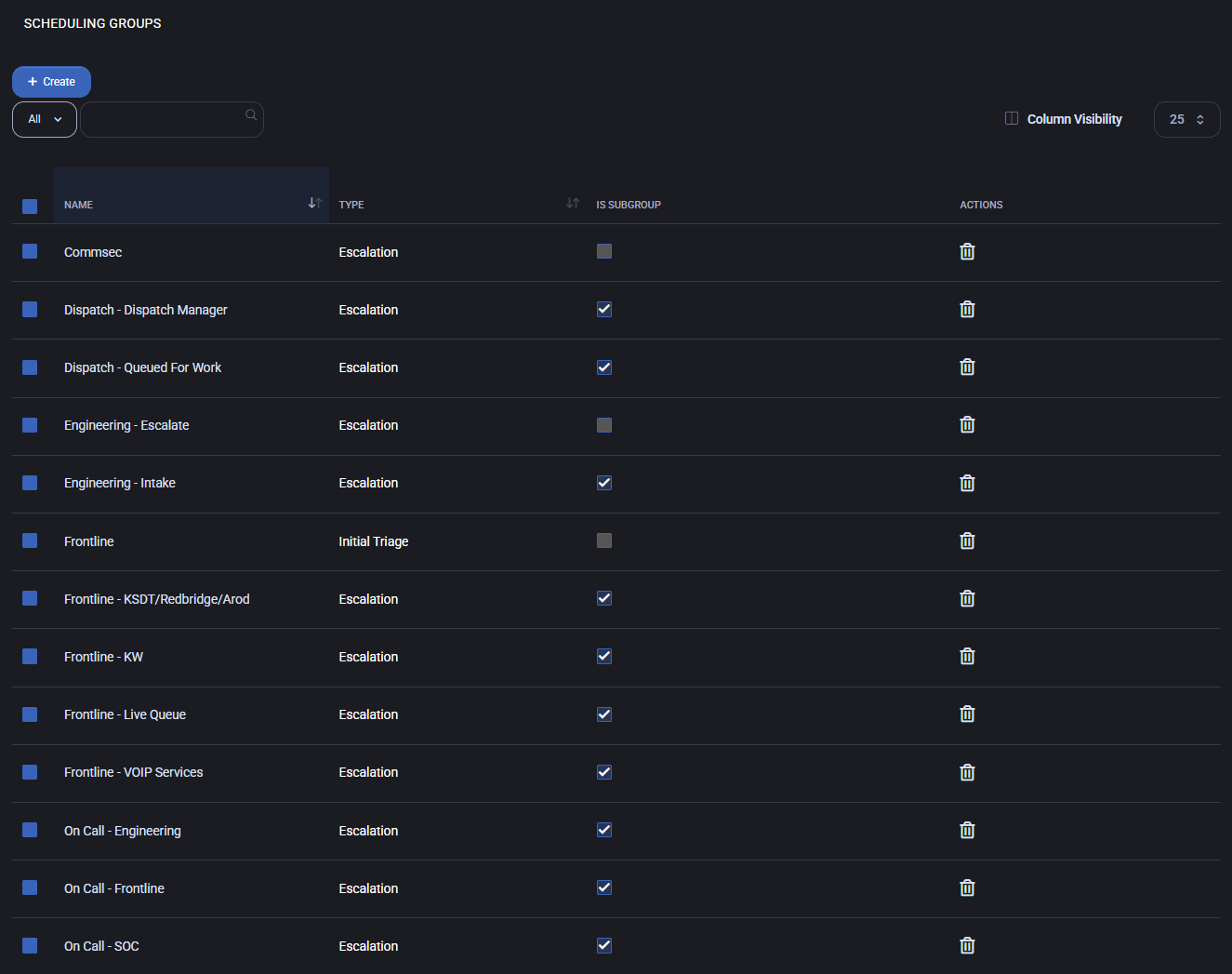Scheduling Groups
The Scheduling Groups section allows administrators to define, organize, and manage groups that determine how tickets and tasks are assigned, escalated, and routed within the system. Each group can represent an escalation path, a triage entry point, or a specialized response team, ensuring efficient distribution of workloads and faster resolution times.
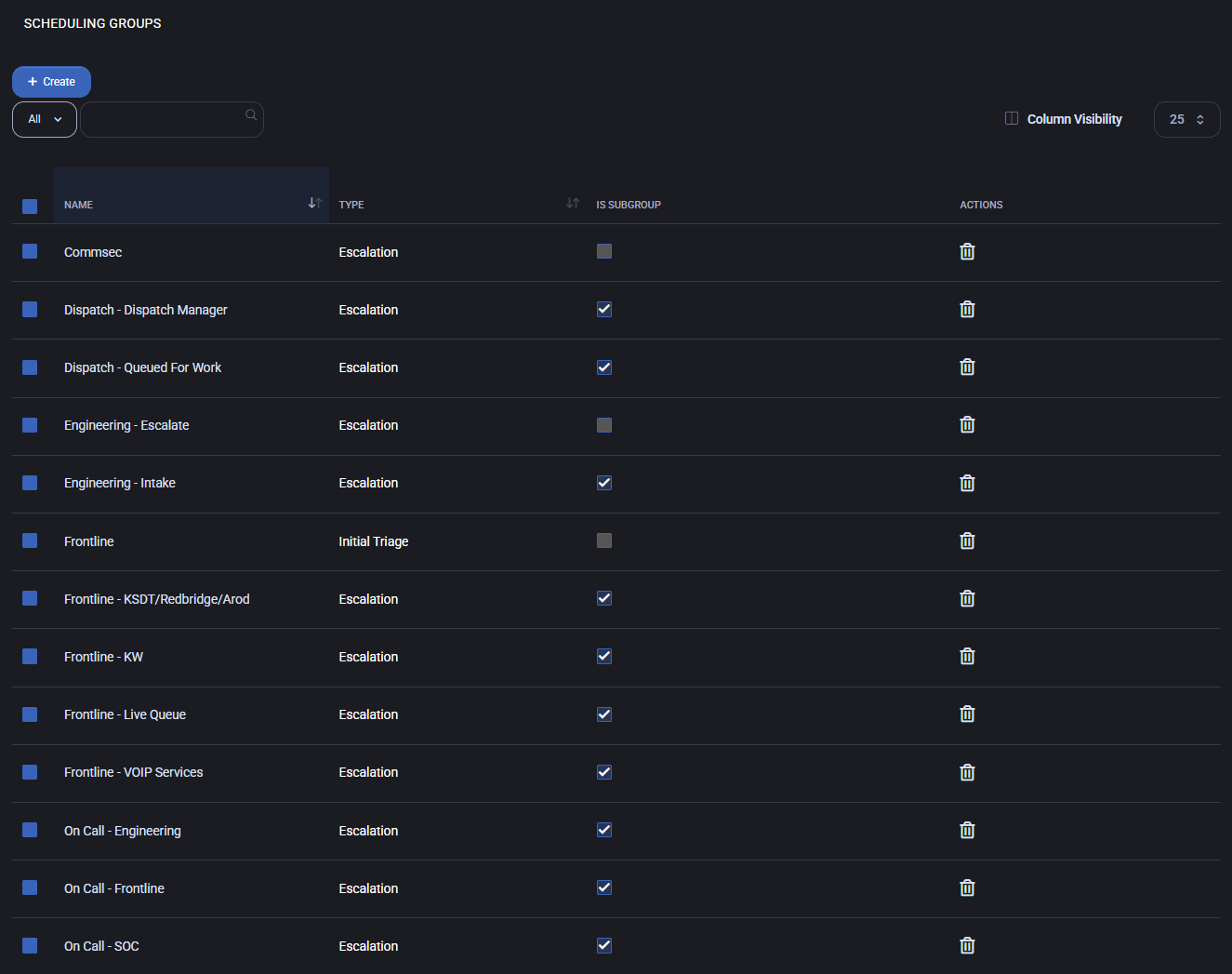
Table of Contents
Overview
The overview page lists all existing scheduling groups with details such as name, type, and subgroup status. Groups can be created for different functional areas (e.g., Dispatch, Engineering, Frontline, SOC) and may act as escalation points or triage handlers.
- Name – the identifier of the group (e.g., “Engineering – Intake”).
- Type – defines the group’s role, such as Escalation or Initial Triage.
- Is Subgroup – indicates if the group is part of another higher-level group.
- Actions – allows editing or deleting the group.
Scheduling Group Configuration
Each scheduling group can be customized with detailed rules to determine how tickets are routed and managed.
- Name / Description – specifies the purpose of the group.
- Type – defines whether the group is an Escalation or Initial Triage group.
- Is Subgroup – marks the group as part of another scheduling group.
- Prefer Same Owner For Contact’s Tickets – ensures tickets from the same contact are consistently routed to the same technician.
- Use All Boards – applies the group to all ConnectWise boards unless exclusions are defined.
- Excluded ConnectWise Boards – excludes specific boards from this group’s scope.
- ConnectWise Members – assigns technicians or staff to the group.
- Requests – allows special routing logic for incoming requests.
- Route all unmatched tasks to this group – defines fallback handling for unclassified tasks.
- Scheduling Status – defines operational status of the group.
- Send Teams Message to Affected Techs (by Scheduling Priority) – sends automated notifications to technicians.
This section manages urgent and after-hours task handling, ensuring time-sensitive tickets are escalated correctly.
- Immediate Work Subgroup / After Hours Subgroup – assigns responsibility for urgent or out-of-hours tickets.
- Immediate Work Priorities – links escalation priorities with dedicated subgroups.
- Add Resolution Note if Closed – requires a resolution note when tickets are closed.
- Assign Owner / Override Owner If Exists – automatically assigns or reassigns ticket ownership.
- Owner must be Checked-In – ensures tasks are only assigned to available staff.
- Assign only within Members’ Business Hours – prevents scheduling outside designated working hours.
- Add as Ticket Resource – links group members as resources to tickets.
- Enter Scheduled Calendar Time – creates calendar entries for scheduled work.
- Buffer Time Between Appointments – prevents overlapping appointments.
- Appointment Slot Size – defines scheduling increments in minutes.
- Max Days to Schedule – sets maximum scheduling window.
- Minimum Skill Match Score – ensures tickets are routed to staff with appropriate skill levels.
- Teams Integration – send messages, notifications, and rescheduling links via Microsoft Teams.
- Process the Following Statuses – specifies which ticket statuses the group manages.
Best Practices
- Use subgroups to model escalation chains (e.g., Frontline → Dispatch → Engineering → SOC).
- Define immediate work and after-hours groups to handle critical issues promptly.
- Leverage “Prefer Same Owner” for continuity in customer experience.
- Always document ticket closures with resolution notes.
- Align scheduling priorities with technician availability and skill levels.