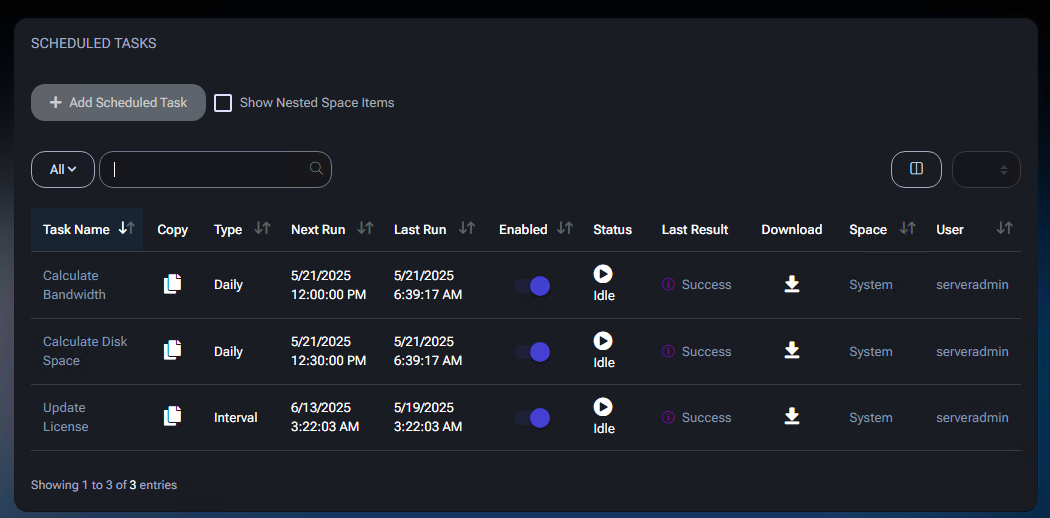Scheduled Tasks
Scheduled Tasks in MSPControl let you automate routine maintenance, resource calculations, license updates, and more.
Each task runs on a defined schedule (daily, interval-based, or at specific times), ensuring consistent upkeep of your hosting environment without manual intervention.
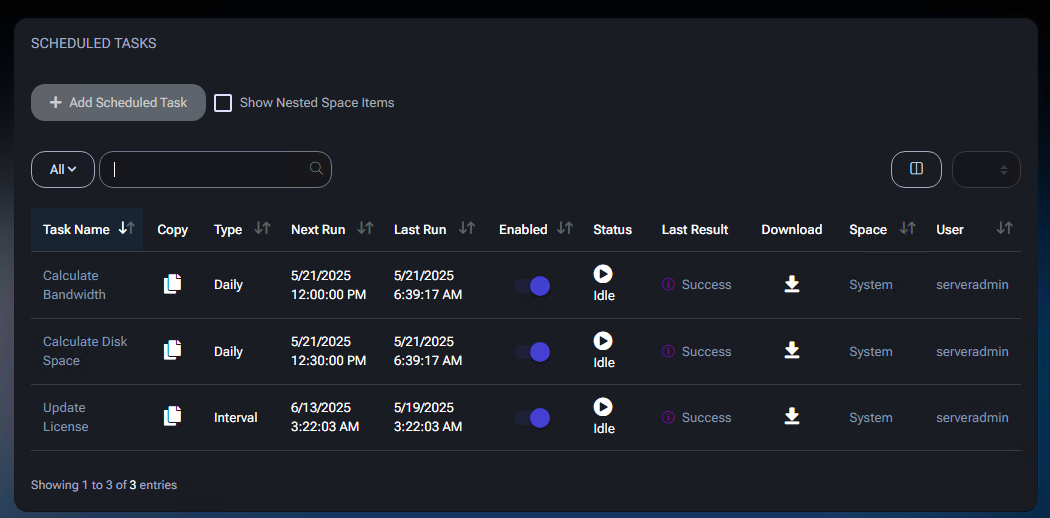
Table of Contents
Overview
The Scheduled Tasks page displays all tasks along with:
- Name – A descriptive label (e.g., “Calculate Bandwidth”).
- Type – Defines the task’s function (e.g., “Update License”).
- Next Run / Last Run – Shows upcoming and most recent execution times.
- Enabled – Indicates if the task is active or disabled.
- Last Result – Displays “Success” or an error message from the last run.
- Download – Allows you to retrieve logs or output data (if applicable).
- Space / User – Context (system-wide or specific space) and owner.
Click Add Scheduled Task to create a new task, or select an existing one to edit its properties.
Common fields like Schedule, Priority, Min Severity for Write to Audit log, and Max Execution Time are present in every task type.
Default Scheduled Tasks
A fresh MSPControl installation typically includes three default tasks for basic system maintenance and reporting:
- Calculate Bandwidth – Summarizes and updates bandwidth usage for hosting spaces on a defined schedule.
- Calculate Disk Space – Analyzes disk usage across hosting spaces for accurate resource tracking.
- Update License – Checks for licensing updates or renewals to keep your MSPControl installation valid.
Creating or Editing a Task
When you add or edit a task, you’ll see the following fields:
- Task Name – A descriptive label for your reference (e.g., “Anti-Virus Web Sites scan”).
- Task Type – Select the function this scheduled task will perform (e.g., “Archive Maintenance,” “Azure AAD synchronization,” etc.). Each type may include unique parameters (detailed in Scheduled Task Types below).
- Schedule – Defines when the task runs (e.g., “Daily,” “Interval,” or “Once”). Start Time sets the hour/minute for daily tasks; Interval tasks repeat every X minutes/hours.
- Enabled – Toggle whether the task is active. Disabled tasks do not run until re-enabled.
- Priority – Adjusts execution priority (e.g., Normal, High) among multiple tasks.
- Min Severity for Write to Audit log – Determines the minimum severity level for writing task events to the Audit Log (e.g., “Information and more”).
- Max Execution Time – A limit on how long the task can run before it’s terminated or flagged as failed (e.g., “1 Hour”).
Scheduled Task Types
Archive Maintenance
The Archive Maintenance task automates cleaning and management of archives or backups.
Administrators can configure it to remove expired archives, import archives from external storage, and more.
- Organization – Limits the maintenance to a specific organization or runs system-wide if set to “All Organizations.”
- Test Mode – When enabled, simulates actions without committing changes. Useful for verifying outcomes before making permanent modifications.
- Admin Email for send – Sends notifications or process reports to this address, helping you stay informed about completed tasks or errors.
- Remove Missing Archives – Deletes references to archives that no longer exist on the storage medium.
- Remove Expired Archives – Automatically purges archives past their retention date.
- Import Archives from Azure BLOB – Retrieves archived data from an Azure storage container and integrates it into the system.
- Import Archives from Storage Space – Imports archives from a designated local or remote storage space into MSPControl.
- Clean Up Old Process Archives – Removes temporary or process-specific archives older than a specified number of days.
Anti-Virus Web Sites scan
The Anti-Virus Web Sites scan task checks hosted websites for malicious files or code.
It’s particularly useful for shared hosting environments where multiple sites run on the same server.
- Service Id – Specifies which antivirus service instance or scope to scan, in case multiple AV solutions are installed.
Azure Backups Import
The Azure Backups Import task pulls backup data from Azure into MSPControl, enabling centralized backup management.
- Org Id – Limits the backup import to a specific organization ID. If omitted, it may run for all eligible organizations.
Azure AAD synchronization
The Azure AAD synchronization task syncs user, group, and subscription data between MSPControl and Azure Active Directory.
Administrators can configure conflict resolution and test modes to ensure accurate synchronization.
- Tenant – Choose which tenant (or “All Tenants”) to synchronize.
- Email address to notify – Sends sync logs or error reports to this address.
- Sync Users / Groups / Licenses / Domains / Administrative Units – Select which Azure AD objects should be included in the synchronization.
- Sync Attributes and Roles – Ensures MSPControl and Azure AD remain consistent for role-based access.
- Test mode for Sync Attributes – Performs a dry run without committing changes, helpful for verifying potential conflicts.
- Solve Attributes sync Conflict per user – Defines conflict resolution strategy (e.g., AD User Wins conflict or AAD User Wins conflict).
- Repair Subscriptions quantity – Attempts to fix discrepancies in subscription counts or usage details.
- Check Azure Partner Account Is Valid – Verifies that the connected CSP or partner account remains valid for ongoing sync operations.
- Sync Azure Budgets – Pulls Azure budget configurations into MSPControl for monitoring or billing oversight.
- Remove orphaned DLists / Delete unmatched groups – Cleans up distribution lists or groups in MSPControl/Azure AD that no longer match each other.
Azure: Advisor Recommendations
The Azure: Advisor Recommendations task retrieves and processes suggestions from Azure Advisor,
helping administrators optimize performance, security, and cost within their Azure environment.
- Admin Email for send – Sends a summary or notifications about any new or critical recommendations.
- Admin Mode Enabled – Processes recommendations under an administrative context, ensuring broader or system-wide coverage.
- Customer Mode Enabled – Enables retrieval of recommendations specifically tailored to customer-level configurations.
Azure: Applications Expiration Maintenance
The Azure: Applications Expiration Maintenance task helps track and manage expiring Azure applications (e.g., service principals).
It can notify admins or remove entries nearing expiration.
- Admin Email for send – Designates who will receive notifications about upcoming expirations or actions taken.
- Only Show Expiring Applications within X days of Expire – Sets the threshold (in days) for how soon before expiration the application should appear in the task’s report or action queue.
- Applications White List – Excludes specific applications from expiration checks or automated removal.
- Test Mode – (If available) Runs a simulation without finalizing changes, ensuring the correct apps are targeted.
Azure: Check for Budget exceed
The Azure: Check for Budget exceed task monitors spending against Azure budgets, notifying administrators when usage
approaches or surpasses defined thresholds.
- Tenant – Specify which tenant(s) to monitor for budget overruns.
- Send message to ServerAdmin – Optionally sends a direct alert to the server administrator upon budget exceed events.
- Admin Emails for send – One or more addresses to receive notifications or warnings about budget usage.
Azure: Check for missing AAD users
The Azure: Check for missing AAD users task compares local MSPControl records against Azure AD to identify any
user accounts that haven’t been properly synchronized.
- Email address to notify – Where reports or alerts about missing AAD users will be sent.
Azure: Check for reach Budget suspension percentage
This task checks if Azure spending is nearing the budget’s suspension threshold. If it has, administrators can be alerted to take
preemptive action.
- Tenant – Select the tenant(s) to monitor.
- Send message to ServerAdmin – Optionally notifies the server admin directly.
- Admin Emails for send – Recipients of any budget suspension threshold alerts.
Azure: Check for reach Budget warning percentage
Similar to the suspension check, this task monitors the budget’s warning percentage. Once spending hits that warning threshold,
MSPControl notifies the configured addresses.
- Tenant – Choose the tenant(s) to watch for budget usage warnings.
- Send message to ServerAdmin – Optionally triggers a direct server admin notification.
- Admin Emails for send – A comma-separated list or single address to receive budget warning notices.
Azure: Check for reach Systemwide Limit percentage
Monitors the overall systemwide usage or limit in Azure. If the usage approaches the configured threshold,
MSPControl sends alerts for proactive management.
- Emails for send – Addresses to receive notifications once the systemwide limit percentage is reached.
Azure: Cloud Agreements Report
The Azure: Cloud Agreements Report task compiles and sends a summary of cloud agreement statuses,
ensuring administrators can track changes or expirations in client or partner agreements.
- Admin Email for send – Where the resulting report will be delivered.
Azure: Consumption Report
Generates usage and cost data for Azure services, helping administrators and customers review consumption details
for the current or previous billing period.
- Tenant – Choose which tenant(s) to include in the consumption report (e.g., “All Tenants”).
- Include Current period / Include Last Period – Toggles to specify whether the report should show usage/cost for the current billing cycle, the previous one, or both.
- Email for send – Destination address for receiving the consumption report.
Azure: Create Azure Ecommerce Invoices
This task generates invoices for Azure e-commerce transactions, integrating them into MSPControl’s billing system
for streamlined accounting and customer charges.
Azure: GDAP Admin Relationships Checking
The Azure: GDAP Admin Relationships Checking task verifies and monitors admin relationship validity
for GDAP (Granular Delegated Admin Privileges) in Azure, ensuring partner connections or delegated privileges
aren’t nearing expiration or invalid status.
- Email for Notify – Address to receive alerts if any GDAP admin relationships are expiring soon or invalid.
- Days Before Expire Notify – Defines how many days in advance to warn admins about upcoming GDAP relationship expirations.
Azure: Import New Commerce Offers
This task fetches new Azure commerce offers (e.g., product SKUs) into MSPControl, ensuring the catalog is current
for provisioning or billing purposes.
- Email for Notify – Who to alert if the import succeeds or fails.
- Notify On Fail / Notify On Success – Toggles controlling which events trigger email notifications.
Azure: Plan Utilization Records Collect
Gathers usage records for specific Azure plans, aiding in accurate billing, reporting, or capacity planning.
- Email for Notify – Address for sending success or failure messages regarding utilization record collection.
- Notify On Fail / Notify On Success – Decide if MSPControl should email you when the task completes successfully or only when it fails.
- Collection algorithm version – Specifies the API version (e.g., “v1 API”) to use when collecting utilization data.
Azure: Regenerate AAD credential
Refreshes or regenerates Azure Active Directory credentials, ensuring security compliance and preventing credential expiration issues.
- Email for Notify – Where to send success or failure notifications regarding the credential regeneration process.
- Notify On Fail / Notify On Success – Determines which events (failure, success, or both) trigger an email alert.
Azure: Remove Customers Partner Relationship
This task severs the partner relationship between Azure customers and the CSP (Cloud Solution Provider) account,
typically used when ending a partnership or transferring ownership.
- Email for Notify – Address to receive alerts on the success or failure of removing the partner relationship.
- Notify On Fail / Notify On Success – Controls when MSPControl sends an email update about the task’s outcome.
Azure: Remove Expired Guest Users
Purges guest user accounts in Azure that have exceeded their expiration date,
helping maintain a clean and secure user directory.
- Admin Email for send – Specifies the recipient for reports or notifications on removed guest accounts.
Azure: Sync Sentinel Watchlists
Synchronizes watchlist data for Azure Sentinel, ensuring MSPControl stays updated on threat intelligence and security-related entries.
#azure-sync-managed-devices
Azure: Sync Managed Devices
The Azure: Sync Managed Devices task retrieves device records from Azure Active Directory (Azure AD) and updates MSPControl’s inventory of agentless devices.
This task ensures that iOS and Android devices registered in Azure AD are visible in MSPControl for reference and reporting purposes.
Currently, MSPControl does not allow direct management of these devices — they are tracked for informational and inventory purposes only.
- Organization – Select which Azure-connected organization the task should synchronize devices from.
- Schedule – Defines how often the task will run (e.g., daily, weekly).
- Start Time – Specifies the time of day when the synchronization begins.
- Priority – Determines the execution priority for the task relative to other scheduled jobs.
- Min Severity for Write to Audit Log – Sets the minimum severity level of events recorded in the audit log.
- Max Execution Time – Defines the maximum allowed runtime before the task is terminated.
For information on registering devices in Azure AD, refer to Microsoft:
How to register iOS/Android devices to Azure AD.
Backup
The Backup task allows you to export and save MSPControl data or configurations to a specified location,
preserving critical information for disaster recovery or archiving.
- Backup File Name – The desired name for the backup file (e.g., “SpaceBackup_1_06032025”).
- Server Folder or UNC Path – The local or network path where the backup file will be stored.
- Delete Backup after copying – If enabled, removes the backup from the original location once it’s copied to the target folder or UNC path.
Backup Database
Creates a backup of a specific database (e.g., MySQL, SQL Server) and saves it to a designated folder or path.
Useful for safeguarding individual databases beyond full system backups.
- User / Package – Indicates which user or hosting package the database belongs to (e.g., “Unlimited Hosting”).
- Database Type – Specifies the database engine (e.g., “MySQL 8.x,” “SQL Server 2019”).
- Database Name – The exact name of the database to be backed up.
- Backup Folder – The directory (local or network) where the backup file will be stored.
- Backup File Name – Desired file name for the resulting backup (e.g., “database_backup.bak”).
- Zip Backup – If supported, compresses the backup file to save space.
Calculate Exchange Disk Space
Analyzes mailbox databases and storage used by Exchange, ensuring MSPControl’s resource reports remain accurate.
Particularly important for environments hosting multiple Exchange organizations.
Calculate Spaces Bandwidth
This task computes bandwidth usage across hosting spaces (similar to “Calculate Bandwidth”),
but scoped or labeled specifically for “Spaces,” reinforcing the multi-tenant concept in MSPControl.
Calculate Spaces Disk Space
Similar to “Calculate Disk Space,” this task focuses on hosting “Spaces,” updating each space’s storage consumption records
for quota enforcement and usage reports.
Check domain expiration date
Scans domains within MSPControl to identify any that are nearing expiration, optionally alerting administrators or domain owners.
- Enable Client Notification – Sends reminders directly to clients when their domain is close to expiring.
- Include Non-Existent Domains / External NS Domains – Determines whether to include domains not registered or those pointing to external name servers in the checks.
- Include Enabled Domains with Incorrect Name Servers – Option to check for domains that may be active but misconfigured in DNS.
- Enable CW ticket creation for Domains with Incorrect Name Servers – If using ConnectWise integration, automatically opens a support ticket for domains found with DNS mismatches.
- Mail To – Comma-separated list of addresses to receive expiration notices.
- Notify before (days) – How many days in advance to send alerts about upcoming domain expirations.
- Force Non-Cache Lookup of Expired Domains – If enabled, queries WHOIS or DNS records in real-time instead of relying on cached data.
- Post Expiry Forced Lookup (days) – Continues to monitor domains for a specified number of days after their expiration date to detect late renewals or re-registrations.
- Portal URL – Reference link or base URL for domain owners to log in and manage their domain status.
Check for inactive users
Identifies user accounts that have been inactive beyond a specified number of days.
Administrators can then decide whether to notify or remove these stale accounts.
- Inactivity period (days) – Sets the threshold of days with no user activity before an account is flagged as inactive.
- Email address to notify – Where to send reports or alerts about users who exceed the inactivity limit.
Check MX and NS on DNS servers
Verifies that mail exchange (MX) and name server (NS) records match expected configurations.
Useful for spotting DNS misconfigurations that could disrupt email delivery or domain resolution.
- Test Mode – Runs checks without applying any changes or logging final results, allowing administrators to preview potential issues.
- Server Name – Specifies which server or zone is under scrutiny for MX/NS record consistency.
- DNS Servers – Lists the DNS servers to query for MX and NS records.
- Mail To – Email address(es) that receive the results or error reports.
- Pause between queries (ms) – Time in milliseconds to wait between consecutive DNS queries, preventing rate-limiting or server overload.
Check Space Add-ons Changes and Send Notification
Monitors hosting spaces for newly added or removed add-ons (e.g., extra mailboxes, extended storage)
and sends a notification when changes are detected.
- Email to Notify – Address for receiving alerts about add-on changes within hosting spaces.
Check Web Site Availability
Periodically pings or requests a specified URL to confirm it’s online.
If the response meets certain criteria (status code or content), MSPControl can send alerts.
- Send message if Response status equal to 500 – Triggers an email if the website returns a 500 Internal Server Error.
- Send message if Response content contains – Alerts if the page’s content includes a specified keyword or string.
- Send message if Response content doesn’t contain – Inversely checks if the page lacks a particular keyword or string, then notifies.
- URL – The website address to check (e.g., “http://example.com”).
- Access Username / Access Password – Credentials for sites protected by basic authentication or similar methods.
- Mail From / Mail To – Sender and recipient addresses for availability alerts.
- Mail Subject / Mail Body – Customizable email subject and content for notifications.
Check Websites Pointers
Verifies the pointer (A/CNAME) records for hosted websites, ensuring that each site’s DNS configuration points
to the correct server or resource. Useful for detecting misrouted domains or incomplete DNS setups.
- Mail To – Email address(es) to receive notifications if any pointer mismatches or DNS anomalies are found.
Choco packages synchronization
Updates and synchronizes Chocolatey package feeds within MSPControl,
ensuring that software deployment and updates for Windows environments remain current.
Clean Audit Log
Removes old entries from MSPControl’s audit log based on a specified retention period,
helping keep logs concise and relevant.
- Number Of Days – Retains only audit records newer than this threshold (in days). Entries older than that are purged.
Clean Audit Log Advanced
Offers more granular control over which audit log entries to remove, filtering by severity, source name, or item name.
- Information / Warning / Error – Checkboxes to specify which log severity levels should be cleaned up.
- Number Of Days – Removes entries older than the specified time frame.
- Audit Log Source Name / Item Name – Filters entries by source (e.g., “Portal,” “Scheduler”) or by a specific item name for targeted cleanup.
Clean Orphaned RDS User Profiles
Removes residual Remote Desktop Services (RDS) user profiles that are no longer associated with active accounts,
preventing clutter and reclaiming storage.
- Connection Broker Name – Identifies which RDS Connection Broker server to check for orphaned profiles.
Cloud Files Checkup Report
Analyzes and reports on file structures within MSPControl Cloud Folders or similar storage services,
identifying directories with excessively long names or other potential issues.
- Email for send – Destination for sending the checkup report.
- Directory exceeding number of characters – Threshold for directory name length (e.g., “290”) beyond which a directory is flagged.
- Tenant – Specifies which tenant (or “All Tenants”) to check.
- Send Global Report – Consolidates findings into a single, system-wide summary rather than per-tenant reports.
- Fix Audit Permissions – If enabled, attempts to automatically correct permission issues discovered during the check.
Cloud Folders Overage Report
Checks MSPControl Cloud Folders usage to detect when shared or personal folders exceed their allocated quotas,
emailing administrators for further action.
- Email for send – Address that receives overage notifications.
- Include Shared Folders / Include Personal Folders – Toggles which types of folders are evaluated for quota overages.
ConnectWise Azure Search Sync
Integrates MSPControl with ConnectWise, syncing Azure-based ticket or incident data into ConnectWise search indexes for unified support workflows.
- Send Notification To Email – Where to send logs or status updates about the sync process.
- ReSync Open Tickets – Forces re-synchronization of all open tickets in Azure to ensure ConnectWise remains fully updated.
- Ticket Queue – Determines if synced items go into the Primary Queue or a Secondary Queue in ConnectWise.
- Use Alternative Index – Option to specify a different search index for storing or retrieving ticket data.
- Close Ticket if Bundled Parent Ticket is Closed – Automatically closes child tickets in ConnectWise once the parent ticket is resolved.
- Sync Stop Date – Cutoff date after which the sync process won’t pull or push older tickets.
- Import iteration size (tickets) – Batches how many tickets are processed at a time to manage performance and avoid timeouts.
ConnectWise Sync
Provides broader synchronization between MSPControl and ConnectWise, handling incidents, security notifications,
domain compliance, and more for integrated service management.
- Test Mode – Runs the sync without committing changes, useful for validation.
- Disable All Notifications – Suppresses notification emails or alerts during the sync.
- Customer – Restricts sync actions to a specific customer or “All Customers.”
- Disable Sync Incidents / Risky Users / Expiring Apple MDM Push Certificates – Checkboxes to skip certain categories of items from the sync process.
- Disable Sync Security Compliance Baseline Policy / Security Alerts – Prevents syncing certain security baselines or alerts if not relevant to your workflow.
- Disable Sync Domains DKIM Signature is not Configured – Omits domain DKIM checks or notifications during the sync.
- Send Report to Email – Recipient for a final summary of the sync’s actions and any encountered issues.
Customer Snapshot Report
Compiles a daily (or scheduled) snapshot of customer accounts, hosting usage, and other relevant metrics.
Useful for resellers or administrators needing a quick overview of system-wide activity.
- Notify on Customer Snapshot Report Recipients – One or more email addresses separated by commas to receive the daily snapshot.
Customers Quotas Report
Generates a summary of quota usage across customers.
- Email address to notify – Recipient who will receive the quotas report.
Devices Local Users Report
Collects and displays local user account information for each managed Windows device (via MSPControl Autopilot).
Useful for security audits or verifying that only authorized local accounts exist on each system.
- Send Report To Email – Recipient address for the local users report.
- Include Disabled Accounts – If enabled, the report will also list local user accounts that are disabled.
- Include Built-in Accounts – Determines whether built-in or default Windows accounts appear in the report.
- Show Password Expiration – Displays the configured password expiration date (if any) for each local user.
- Show Local Groups – Includes the group memberships for each account.
Devices Report
Provides a configurable overview of managed devices, including status checks like drive info, antivirus state, OS version, and more.
Administrators can select which items to include in the report for each Windows device managed via MSPControl Autopilot.
- Email(s) – Where the compiled report is sent. Supports multiple addresses separated by commas.
- Subject / Message text – Customize the email subject and body for the devices report.
- Report Filters – Checkboxes for specific statuses or conditions to include in the report.
Devices: Process IoT Messages
Interprets and processes IoT messages from Windows devices managed via MSPControl Autopilot, aggregating telemetry or performing automated responses based on device data.
- Unread Messages Start Date – Determines how far back in time to process or re-check unread IoT messages (e.g., “2025-01-01”).
Documentation: remove expired access
Automatically revokes access to documentation items once a specified retention or validity period has passed.
- Delay, days – Defines how many days after an access permission’s expiration date the system waits before removing it.
Domain Registrar DNS Refreshing
Periodically updates or refreshes DNS data from your domain registrar, ensuring that MSPControl reflects the most current name server or WHOIS information for each domain.
Ecommerce Account Statement
Generates a statement summarizing all recent ecommerce transactions or account activities, then sends it to administrators.
- Send message to ServerAdmin – When checked, forwards the generated statement directly to the server administrator in addition to any other recipients.
- Admin Emails for send – A list of addresses (comma-separated) to receive the statement.
Ecommerce Charge
Processes scheduled or recurring charges for products, services, or subscriptions within the MSPControl ecommerce system.
Ecommerce Check ACH Payments Status
Monitors Automated Clearing House (ACH) payments initiated through MSPControl’s ecommerce functionality,
updating payment statuses as transactions finalize.
Ecommerce Credit Limit Exceed Notification
Alerts administrators or customers when an account’s credit limit is surpassed, prompting them to take action.
- Send message to ServerAdmin – Optionally sends a direct notification to the server administrator.
- Admin Emails for send – Comma-separated list of addresses to receive the credit limit exceed notice.
Ecommerce Payment Notification
Sends alerts for completed or pending ecommerce payments, helping administrators track incoming funds or notify customers of successful transactions.
Ecommerce Suspend Subscriptions
Automatically suspends customer subscriptions under certain conditions (e.g., non-payment, expired credit card),
preventing further service usage until the issue is resolved.
Empty Distribution Lists Report
Identifies distribution lists that have zero members, allowing administrators to clean up or remove these unused lists.
- Tenant – Specifies the tenant whose distribution lists should be checked.
- Assign Manager as Member – If enabled, automatically adds the distribution list’s manager as a member.
- Send Report To Email – Address that receives the final DL report.
Enterprise Solution Report
Compiles a broad overview of enterprise-level services and usage, potentially including SharePoint, user accounts, or organization-level data.
- E-mail – Recipient(s) for the enterprise solution summary.
- Users Report / SharePoint Report / Organization Report – Checkboxes to include specific segments in the final report.
Exchange Distribution Lists Report
Generates a summary of on-premises Exchange distribution lists for a specific organization or system-wide.
- Email for send – The address that will receive the final DL report.
- Organization – If provided, limits the report to distribution lists within a particular organization.
- Remove schedule after first execution – Optionally deletes the scheduled task once it has run once.
Exchange Online Distribution Lists Report
Similar to the on-premises version but targeting Exchange Online, enumerating distribution lists and memberships in a cloud-based environment.
- Email for send – Recipient(s) for the report.
- Organization – Filters distribution lists to a single organization’s tenant if specified.
- Remove schedule after first execution – Removes this scheduled task once it completes.
Exchange Online User Mailboxes Sync
Synchronizes user mailbox information from Exchange Online, updating MSPControl with mailbox sizes, settings, and any new or removed mailboxes.
Execute System Command
Runs a specified command or script on a particular server.
- Server Name – Indicates which server should run the command.
- Executable Path – The full path to the command or script to be executed.
- Executable Parameters – Optional arguments or flags passed to the command, if needed.
Expiring certificates notification task
Sends alerts about SSL or other certificates nearing expiration, prompting administrators to renew them before they lapse.
- Renew before expiry date (days) – How many days in advance to notify admins of an upcoming certificate expiration.
FTP Inactivity
Monitors FTP user accounts or sessions for prolonged inactivity, notifying administrators or taking corrective actions.
- Send Notification To Email – Address that receives the inactivity summary or warnings.
- Organization – Restricts the task to a particular organization’s FTP users if set.
Generate Missing Managers
Identifies user accounts or distribution lists lacking assigned managers and can optionally create or assign manager records.
- Email to notify – Recipient(s) for a report detailing newly assigned managers or unresolved items.
Generate Veeam Backup Report
Produces a daily (or scheduled) Veeam backup overview, showing completed jobs, failures, and other backup statistics.
- Report Date – The day for which the backup data is gathered.
Global Quarantine Report
Collects and summarizes quarantined messages or items across all managed mailboxes, enabling administrators to release or remove them.
- Send Report To Email – One or more addresses that will receive the quarantine summary.
Google: Sync Domain Shared Contacts
Synchronizes shared contacts from a Google Workspace domain into MSPControl, ensuring consistent address book entries across platforms.
- Send Report To Email – Recipient for the sync results.
Let’s Encrypt certificates renewal task
Automatically renews Let’s Encrypt SSL certificates before they expire, maintaining secure connections.
- Renew before expiry date (days) – Specifies how many days prior to expiration the task should attempt renewal.
- Notify certificate owner of renewal result – If enabled, emails the certificate owner about the renewal outcome.
- Send admin summary of renewal results to – A comma-separated list of addresses for an overall renewal report.
Locations IP Addresses Report
Generates a list of IP addresses associated with different locations (e.g., branch offices, data centers) as configured in MSPControl.
- Send Report To Email – Recipient for the IP addresses overview.
- Include All IP Addresses – If checked, includes secondary or alias IPs as well.
Mailbox Accounts maintenance
Performs routine upkeep on mailbox accounts (e.g., shared, room, equipment), ensuring license compliance and disabling unused mailboxes.
- Test Mode – Runs the task without committing changes, for previewing adjustments.
- Organization – Limits maintenance to a specific organization or “All organizations.”
- Admin Email for send – Address to receive a summary of actions taken.
- Disable Shared Mailboxes accounts – Deactivates shared mailboxes meeting certain criteria.
- Disable Room Mailboxes accounts – Turns off room mailboxes no longer in use.
- Disable Equipment Mailboxes accounts – Disables equipment-based mailboxes not utilized.
- Adjust Account types – Corrects misclassified mailbox account types.
- Verify License Requirement – Checks whether each mailbox has the proper license.
- Enforce Service Level – Ensures each mailbox meets a predefined SLA.
Mailchimp Sync
Synchronizes mailing list data between MSPControl and Mailchimp, ensuring email campaigns, contacts, and subscription statuses remain consistent.
- Admin Email for send – Address to receive sync logs or status updates.
Maintenance: IP Addresses
Periodically checks or updates IP address allocations, ensuring MSPControl’s record of assigned IPs remains accurate.
Maintenance: MFA
Verifies and enforces multi-factor authentication settings for users across specified organizations.
- Organization – Scope of the MFA check (e.g., “All Organizations” or a specific tenant).
O365 Subscriptions Expiration Report
Scans Microsoft 365 subscriptions for upcoming expirations, alerting administrators to renew or cancel before service disruption.
- Select Organization – Filters the report to a particular customer or “All Customers.”
- Test Mode – Runs the task in preview mode without committing changes.
- Email for Notify – Where the expiration summary is sent.
- Days Before Expire Notify – How many days in advance to warn about expirations.
Orphaned AD Users Report
Identifies Active Directory user accounts that are no longer associated with valid organizations or tenants.
- Tenant – Limits the check to “All Tenants” or a specific tenant.
- Email for send – Recipient(s) for the report of orphaned users.
Password Changes Pending Report
Lists user accounts due (or overdue) for a password reset per your organization’s security policies.
- Email for send – Address to receive the list of accounts needing password changes.
Password compliance report
Evaluates whether user account passwords meet defined complexity, age, and lockout policies.
Administrators can identify non-compliant accounts and take corrective measures.
- Mail To – Address(es) to receive the password compliance summary.
- Minimum length / Maximum length – Specifies the allowed range for password length.
- Enforce Password History – How many previous passwords the system remembers.
- Notification Days – Warns users before their password expires.
- Max password age / Min Password Age – Sets limits for password validity.
- Send password change notification – Emails or alerts users about expiration.
- Enable Lockout Settings – Activates account lockouts after failed login attempts.
- Enable Password Complexity – Requires specific character types based on configured settings.
QMTH Program Monthly Report
Gathers usage data for Microsoft Office, Project, and Visio apps under the QMTH Program,
generating a monthly summary for licensing or compliance reviews.
- Admin Email for send – Who receives the final monthly report.
- Regular Expression for filter Office apps / Project app / Visio app – Patterns to identify usage data for each product.
RDS Local Admins Report
Inspects Remote Desktop Services environments to list local administrators or privileged users on RDS hosts.
- Email(s) – Recipients of the RDS admins overview.
- Subject – Custom email subject line for the report.
Repair Cloud Folder Permissions
Validates and corrects folder permissions in cloud-based storage. If “Find errors only (do not fix)” is enabled, only reports discrepancies.
- Notification email – Address(es) to receive the status report.
- Find errors only (do not fix) – If checked, the task only reports issues.
SCA – RDS Users with non-compliant License
Scans the RDS environment to identify users who may not meet Software Assurance or license requirements for SCA.
Generates a report for administrators.
- Admin Email for send – Address(es) to receive the compliance report.
- Regular Expression for filter Office apps – Pattern(s) used to detect Office app usage.
SCHEDULE_TASK_AZURE_RATECARDS_COLLECT
Periodically retrieves and updates Azure Rate Card information, ensuring MSPControl has the latest pricing data.
- Schedule – How often the rate cards are fetched (e.g., daily).
- Start Time – The time the data collection process begins.
SCHEDULE_TASK_AZURE_UTILIZATION_RECORDS_COLLECT
Collects Azure resource utilization records on a regular basis for usage analysis and billing.
SCHEDULE_TASK_AZURE_UTILIZATION_RECORDS_RESTORE
Restores historical Azure utilization data from backups, ensuring past usage information is available.
Security Compliance Report
Compiles security-related insights from multiple sources into a single report. Administrators can choose which sub-reports to include.
- Admin Email for send – Address(es) to receive the security report.
- Include MFA Report – Adds a breakdown of MFA usage.
- Include Not Joined of Azure AD Report – Identifies users/devices not registered with Azure AD.
- Include Intune Not Joined Report – Lists users/devices not enrolled in Intune.
- Include Intune Not Compliant Report – Shows devices failing Intune’s compliance requirements.
- Include Security Compliance Report – Summarizes overall security posture.
- Include Risky Users Report – Flags user accounts marked as risky.
- Include Security Recommendations Report – Provides best-practice advice.
- Include Incidents Report – Details recent security incidents.
Send Database Usage Notifications
Monitors database consumption for MSSQL and/or MySQL, sending alerts when usage exceeds defined thresholds.
- Notify for MSSQL Databases – Enables notifications for MSSQL databases.
- Notify for MySQL Databases – Enables notifications for MySQL databases.
- Send Warning email notification when usage exceeds – Sends a warning alert when usage surpasses a threshold.
- Send Overused email notification when usage exceeds – Sends a critical alert when usage reaches a higher threshold.
- Usage Threshold – The percentage at which alerts are triggered.
- Mail From – The sender address used for notifications.
- Mail Subject – Custom subject line for alert emails.
- Mail Body – Custom message body with placeholders (e.g., {threshold}).
- BCC – Optional additional recipients for notifications.
Send Device Command
Dispatches a specific command to managed devices. Currently supports the “Install Updates” action.
- Command – The operation to perform (e.g., “Install Updates”).
- Devices Count – Number of devices to process at once or a limit on devices.
Send E-Mail Notification
Delivers a custom email message to alert administrators or end-users about events or updates.
- Mail From – The sender address displayed in the email.
- Mail To – Recipient address(es), comma-separated.
- Mail Subject – Subject line of the email.
- Mail Body – Main content of the email, supporting placeholders (e.g., {url}).
Send Files via FTP
Uploads specified files to an FTP server, automating file transfers for backups or distribution.
- Space File – Local file path or name to be uploaded (supports placeholders like {time}).
- FTP Server – Hostname or IP address of the FTP server.
- FTP Username – The account name for FTP authentication.
- FTP Password – The password for the FTP account.
- FTP Remote Folder – The target directory on the FTP server.
Send Mailboxes Space Report
Analyzes mailbox usage across the system and sends a report. Optionally integrates with ConnectWise for ticket actions.
- Send Report To Email – Email address(es) where the report is delivered.
- Include Creating Connectwise Tickets – Automatically generates tickets when usage exceeds a threshold.
- Include Mailboxes When Usage Exceeds Threshold – The usage percentage to flag mailboxes.
- Auto-Close Threshold – A lower threshold for automatically closing tickets.
Send MS Cloud Agreement
Sends a link to the Microsoft Cloud Agreement portal, prompting review and acceptance of the terms.
- Portal URL – The direct link to the agreement acceptance page.
Send Organization Users Report
Generates and sends a list of all users within a specified organization.
- Email for send – Address(es) to receive the user report.
- Organization – The target organization.
- Remove schedule after first execution – Automatically removes the task after its first run if enabled.
Identifies users who have not enabled Multi-Factor Authentication and sends them a warning or reminder.
ServiceDesk/ConnectWise Sync
Synchronizes data between MSPControl and a ServiceDesk or ConnectWise instance.
- Send Report To Email – Address(es) to receive a summary of the sync results.
Suspend Overused Hosting Spaces
Monitors disk and bandwidth usage for hosting spaces, sends notifications when thresholds are exceeded,
and can optionally suspend the overused space.
- Space overused when Disk space usage greater than defined below threshold – Triggers overuse actions if disk consumption exceeds a specified percentage.
- Space overused when Bandwidth usage greater than defined below threshold – Triggers overuse actions if bandwidth consumption exceeds a specified percentage.
- Send Warning email notification when usage exceeds threshold – Sends a warning email (e.g., at 80%).
- Usage Threshold – The percentage at which usage is considered over the limit.
- Send Suspension email notification when usage exceeds threshold – Sends an alert (e.g., at 100%) indicating suspension actions.
- Send to Reseller instead of Customer – Directs notifications to the reseller.
- Suspend space – Automatically suspends the hosting space once the higher threshold is reached.
- Mail From – The sender address for notifications.
- BCC – Additional recipients to be blind-copied.
- Mail Subject – The subject line for warning or suspension emails.
- Mail Body – The email content for warnings or suspensions with placeholders.
Ultimate Pro Sync
Synchronizes data with the online HR application UltiPro (also known as UKG Pro). Designed for companies with thousands of employees and constant turnover, this task automates updates of employee records.
- Send Email to – Address(es) for sync completion or error notifications.
- Test Mode – Performs a dry run without making permanent changes.
Unified Audit Log Report
Aggregates and filters audit log entries from various sources into a single report.
- Send Report To Email – Recipient(s) of the audit log report.
- Get Data Start Within Last Days – Defines how many days back to retrieve audit data.
- Filter By Operations – Operation names per line to include specific audit events.
- Filter By Keywords – Keywords per line for filtering events.
- Remove Duplicates – Eliminates duplicate entries if enabled.
Unprotected Domains Report
Scans for domains that lack proper security measures and sends a summary to the designated email.
- Send Report To Email – Address(es) to receive the report.
Update License
Checks for and applies any available license updates within MSPControl to keep the installation valid.
Update Panel by Time
Updates the MSPControl panel on a specified interval to apply new features, patches, or enhancements.
- Run Every – The interval (e.g., 25 days) for initiating updates.
- From / To – Time window during which updates are permitted.
User password expiration notification
Sends reminder emails to users whose passwords are approaching their expiration date.
Users password never expires
Generates a list of users whose passwords are set to never expire and sends the report to the configured email.
- Email for send – Address(es) to receive the “never expires” user list.
WordPress State Report
Checks WordPress installations and compiles a status report to ensure sites remain updated and secure.
- Customer – Option to select a specific customer or “All Customers.”
- Send Report To Email – Recipient for the report.
WSUS Sync
Synchronizes with Windows Server Update Services (WSUS) to gather update information and reflect the latest patch statuses.
Zip Space Files
Automates file compression within a hosting space, creating or extracting ZIP archives for backup or distribution purposes.
- Space Folder – The path to the hosting space folder to compress (or extract from).
- Zip File – Name and location of the resulting ZIP archive (supports placeholders such as {time}).
- Unzip – If checked, performs extraction instead of compression.
Best Practices
- Start with Daily Runs – For most tasks, once-a-day is sufficient. Increase frequency only if necessary.
- Set a Meaningful Max Execution Time – Avoid indefinite runs. If a task consistently exceeds the limit, investigate performance issues.
- Review Task Results – Keep an eye on Last Result. Repeated errors may signal misconfiguration or environment problems.
- Use Priority Wisely – Prioritize resource-intensive tasks if you have many concurrent tasks.
By automating key maintenance tasks in MSPControl, you ensure consistent resource tracking, security scans, and system health checks
without manual overhead. This approach improves efficiency and helps prevent oversights in a busy hosting environment.