
The Licensing section allows administrators to manage the MSPControl license used by the installation. It includes options for retrieving the machine SID, synchronizing with the license server, and manually uploading license files if required.
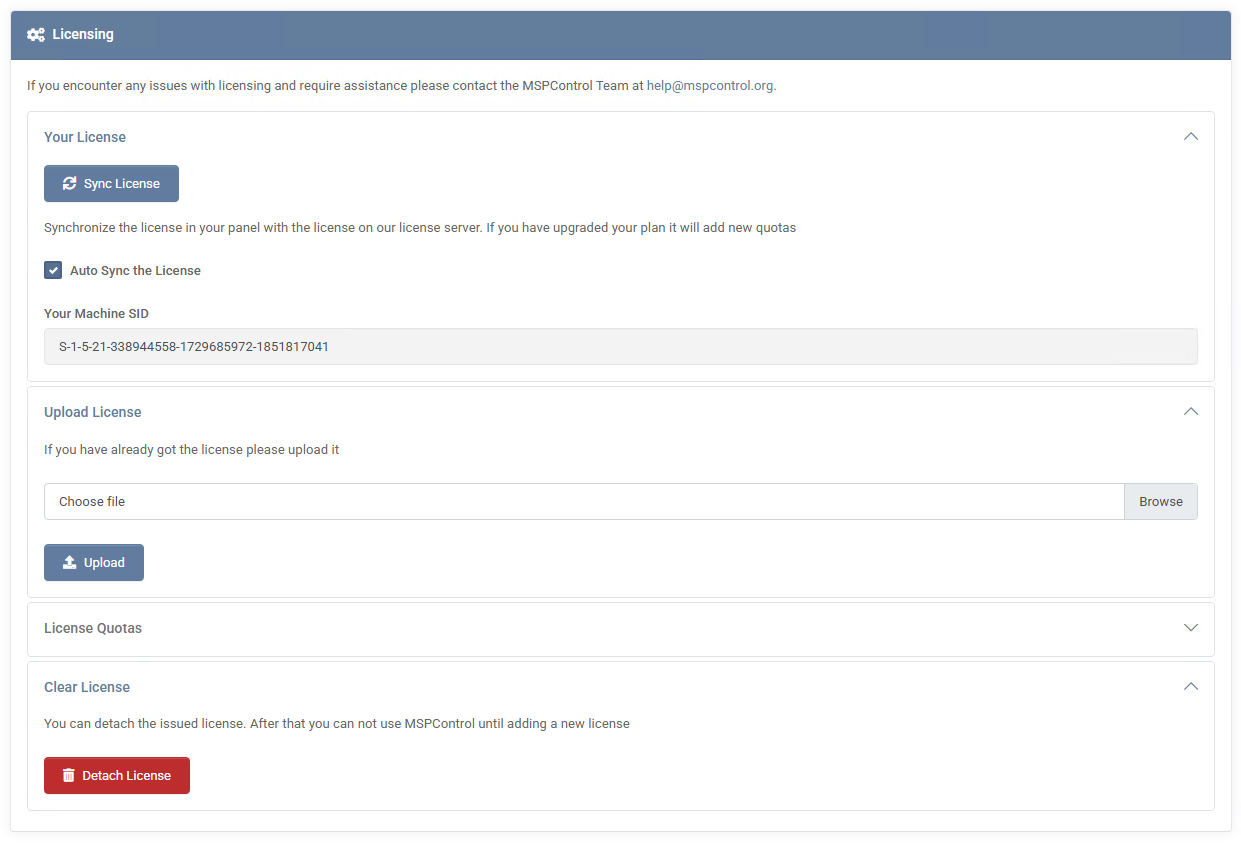
If you already completed the First Setup Guide, your environment should already include at least a Free License. This block displays your unique Machine SID — an identifier required when purchasing or upgrading your license.
If the license was detached or expired, this section will prompt you to obtain a new one. You can either purchase a subscription or update your existing license. Once the new license is issued, it can be synchronized automatically or uploaded manually using the options below.
This section synchronizes your local MSPControl installation with the license stored on the MSPControl license server. When you click Sync License, the panel retrieves your current license information, applying any updates (e.g., quota increases or plan changes).
By default, the option Auto Sync the License ensures your license data remains up to date. This eliminates the need for manual re-synchronization after plan adjustments or renewals. If this option is disabled, synchronization must be triggered manually.
The same Machine SID value is displayed here for convenience, as it must remain consistent across license operations.
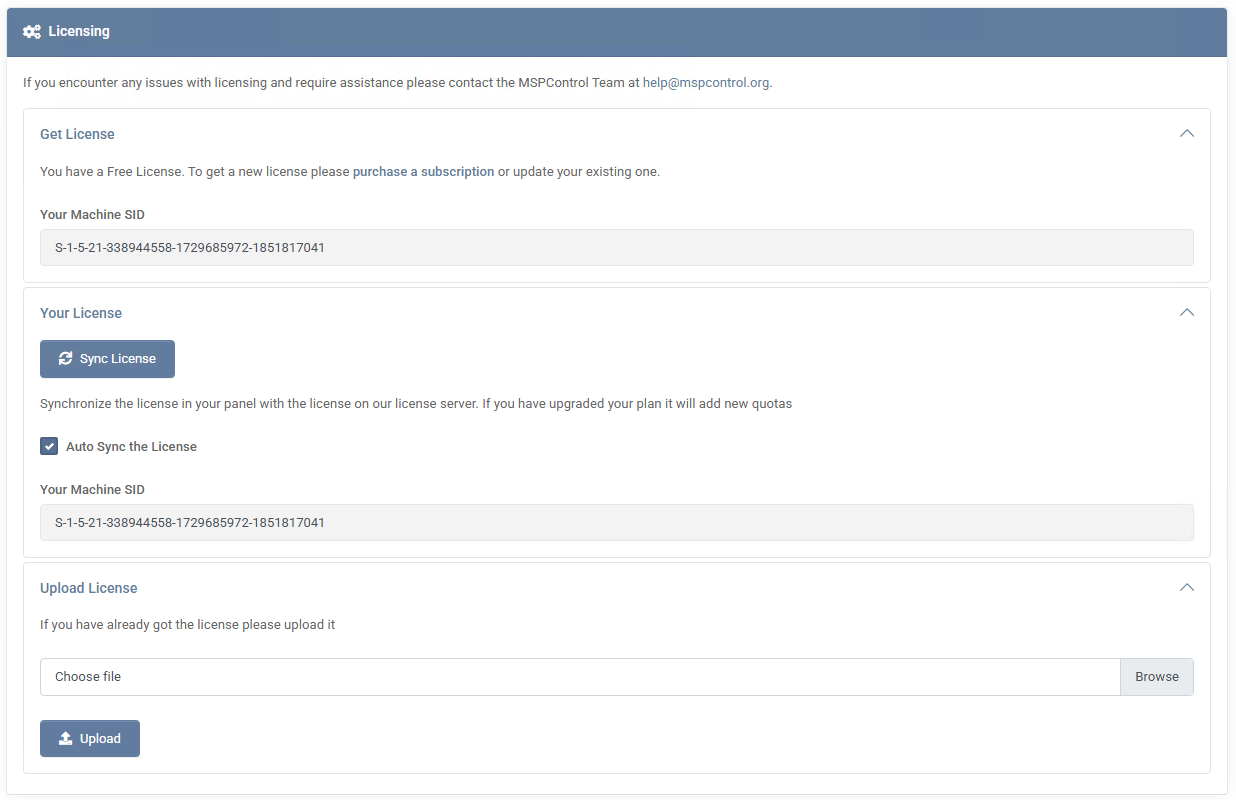
In restricted or offline environments where the MSPControl server cannot access the Internet, you can manually upload a valid license file. Use the Choose File button to select your license and then click Upload. The system will validate and apply it immediately.
This method is also useful when migrating to a new plan or environment. After uploading, verify synchronization by checking the License Quotas section — it will list all active limits associated with your current license.
If your instance operates in a high-security or isolated environment (air-gapped networks), you may use the Detach License option to unlink the installation from the online licensing system. After detachment, any license updates must be manually uploaded as described above.

No credit card required for free, limited license.
