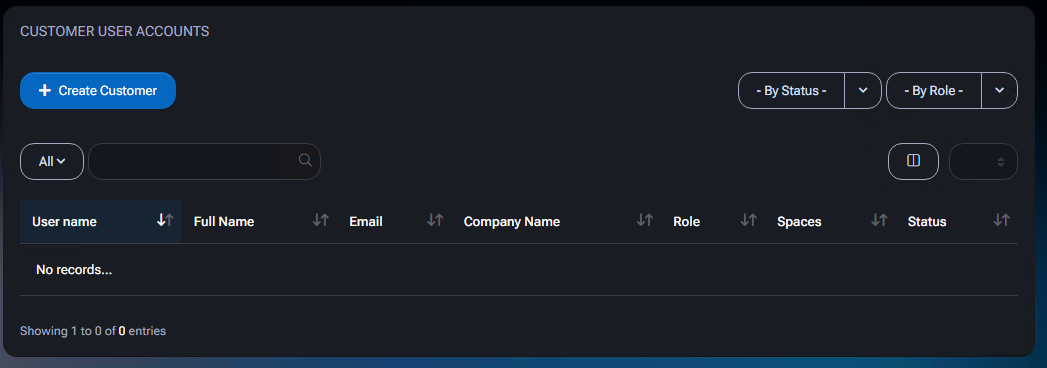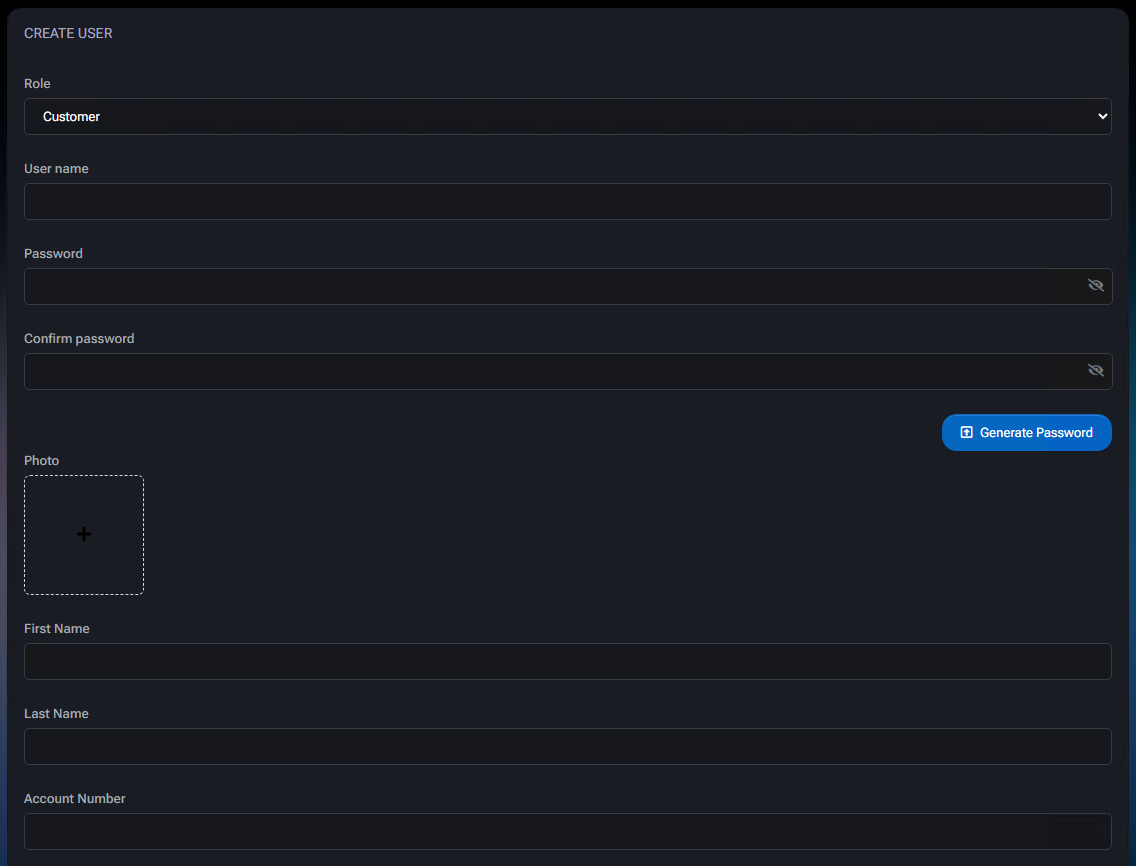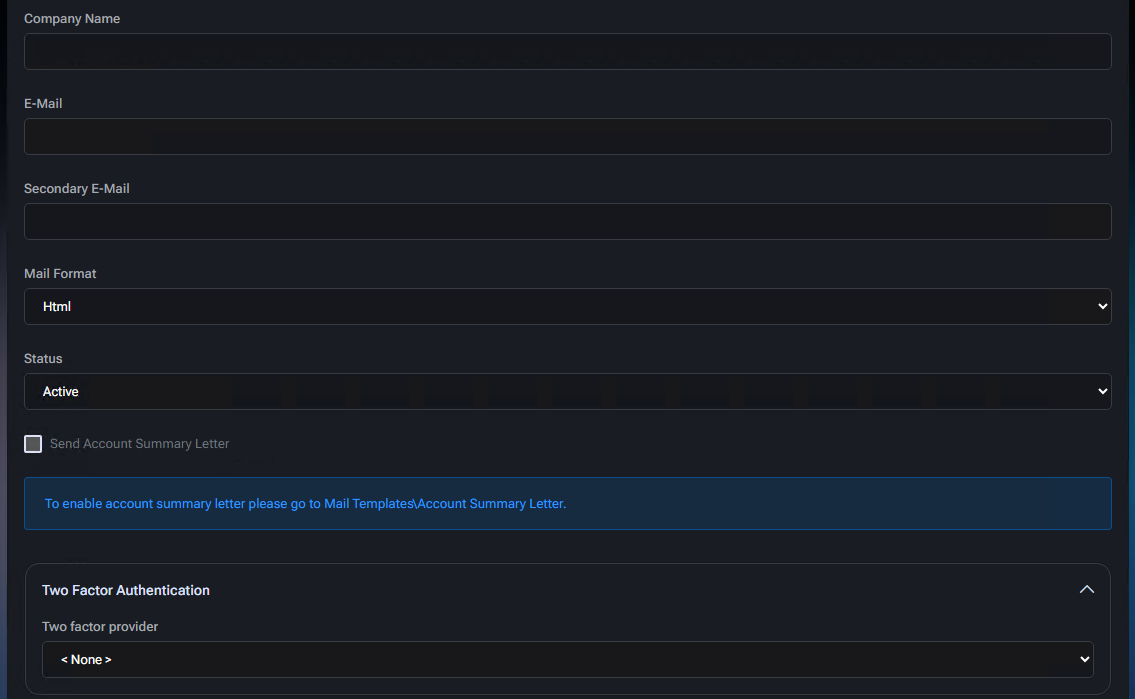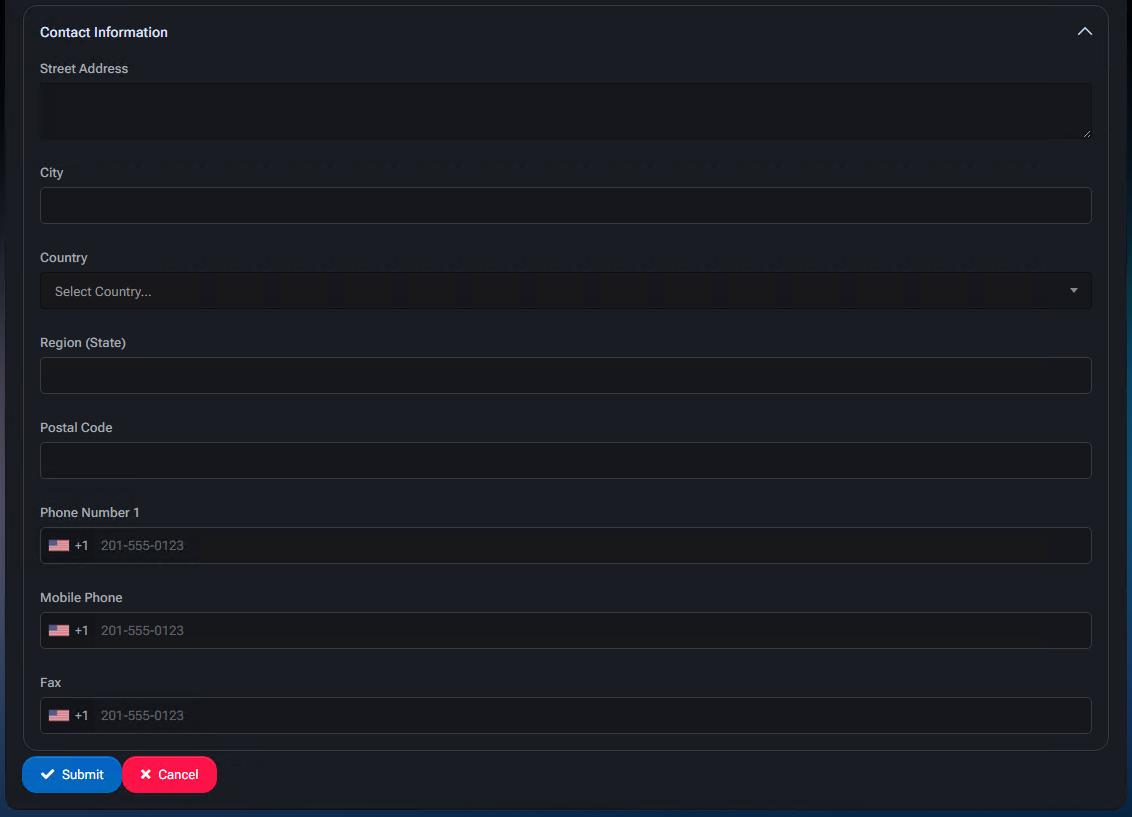Customers
The Customers section in MSPControl is used to create, manage, and edit customer accounts. These accounts represent end-users or resellers who consume hosting services through the control panel. Each customer is assigned one of two roles: Customer or Reseller.
- Customer – A user role that can access and manage only their own services (e.g., websites, mail, DNS, etc.).
- Reseller – A privileged user role that can manage sub-customers and allocate resources independently, acting as a mini-provider under your main control panel.
Accounts created here can be used to provision and manage websites, email, DNS records, devices, databases, virtual machines, and other services, depending on assigned plans and quotas.
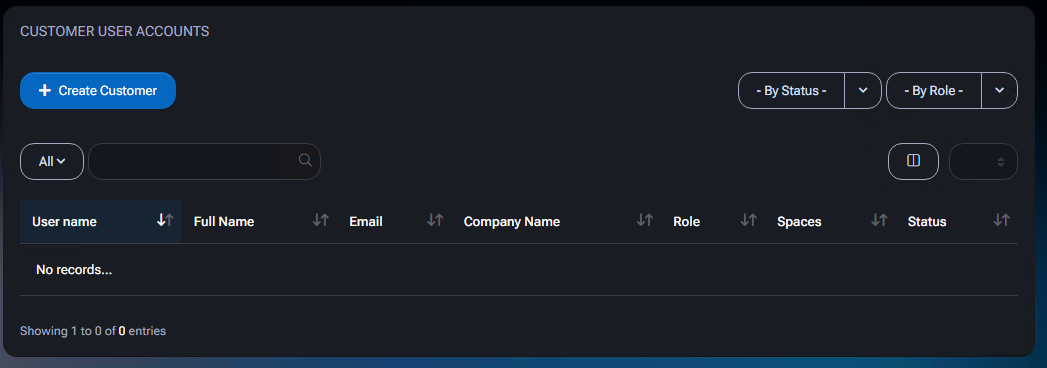
Create Customer Account
To create a new account, go to Account > Customer User Accounts and click the + Create Customer button.
- Role – Select either
Customer or Reseller, based on access level.
- User name – A unique login for portal access.
- Password / Confirm password – Set manually or click Generate Password for a random secure password.
- Photo – Optional profile image.
- First Name / Last Name – Contact person’s name.
- Account Number – Internal reference or billing identifier.
Company and Contact Information
- Company Name – Associated business name.
- E-Mail – Primary contact email (used for notifications).
- Secondary E-Mail – Optional backup address.
- Mail Format – Choose between
HTML and Plain Text:
- HTML – Supports styled formatting in emails.
- Plain Text – Sends raw text only, with no layout or links.
- Status – Choose from:
Active – Fully functional user.Suspended – Access blocked but data preserved.Cancelled – Account deactivated permanently.Pending – Awaiting approval or activation.
- Send Account Summary Letter – Sends a summary email to the customer (configured in Mail Templates > Account Summary Letter).
Two-Factor Authentication
Two-factor authentication (2FA) provides an additional layer of security by requiring a second form of verification.
- Email – Sends a code to the customer’s registered email.
- Authenticator OTP – Generates a one-time password through an app like Microsoft Authenticator or Google Authenticator.
- SMS – Sends a code via text message, if SMS integration is configured.
More on this: How MFA works in Microsoft environments.
Contact Information
Enter standard mailing and contact details to support invoicing, verification, or customer communication.
- Street Address / City / Region / Postal Code – Standard location fields.
- Country – Choose from the country dropdown.
- Phone Number 1, Mobile Phone, Fax – Primary and backup communication numbers.
Customer User Accounts Grid
After creating accounts, they appear in the Customer User Accounts list. This table allows filtering and sorting.
- User name – The login used for portal access.
- Full Name – Combination of first and last name.
- Email – Primary contact email.
- Company Name – If entered.
- Role –
Customer or Reseller.
- Spaces – Number of hosting spaces assigned.
- Status – Active, Suspended, Cancelled, or Pending.
Use the dropdown filters at the top right to filter by Status or Role.
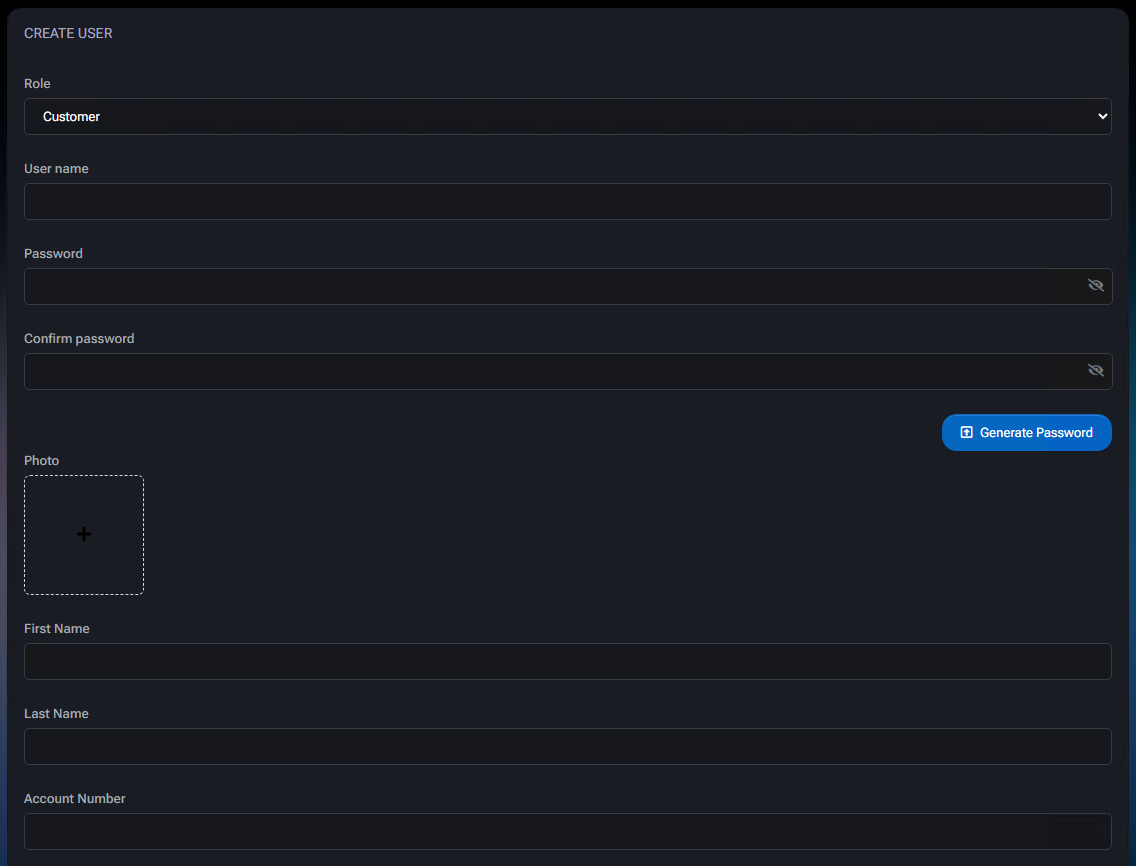
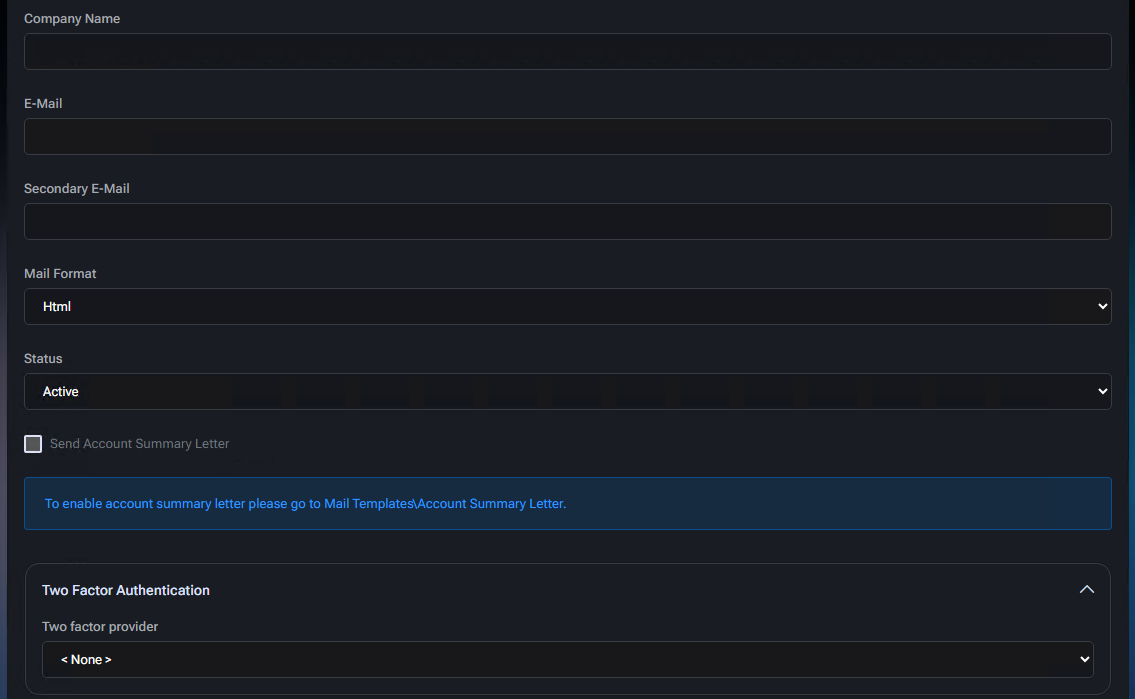
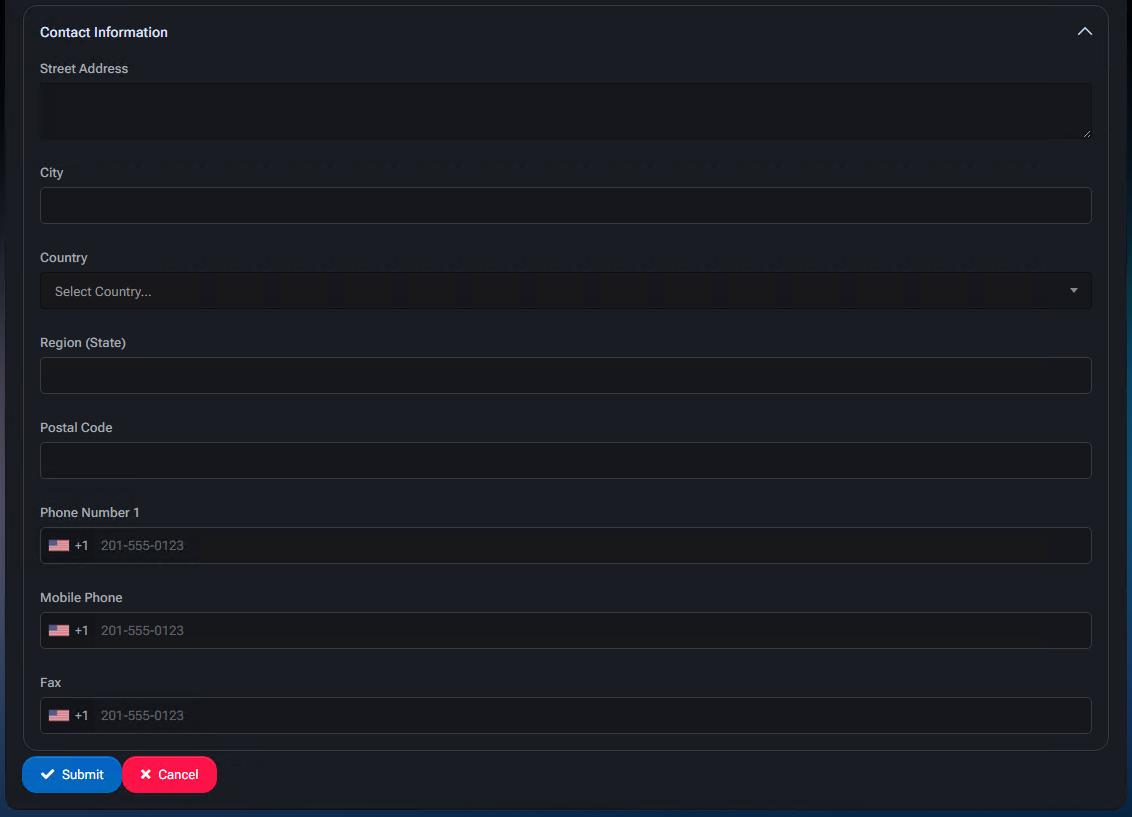
Best Practices
- Assign the
Reseller role only when delegation or white-label services are needed.
- Enable Two-Factor Authentication for high-privilege accounts to enhance security.
- Use HTML format for better formatting of welcome or billing emails unless legacy systems require plain text.
- Keep status
Pending for accounts undergoing verification or onboarding.
- Maintain accurate contact information to ensure communication and billing flows are not disrupted.