
The Peer Invitations page allows customer administrators to invite new peers to manage their organization. This feature simplifies user onboarding by generating and sending invitation links via email, allowing new peers to create accounts and gain access to customer resources according to predefined Peer Roles.
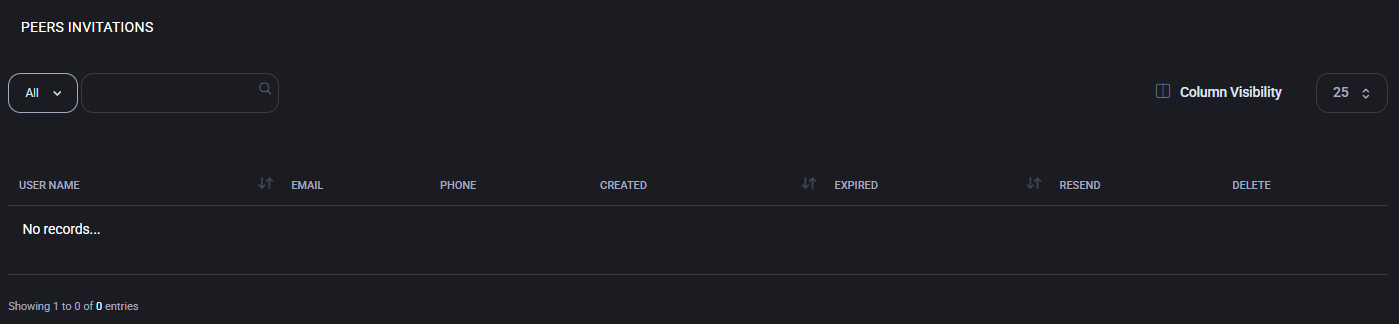
This page is available only within the context of a specific customer account. Invitations managed here are visible and applicable exclusively within the customer’s own organization. Global administrators can view or manage these invitations only when switched to that customer’s space.
The Peer Invitations page displays a list of all current and past invitations for the selected customer account. The table includes the following columns:
If no invitations exist, the list will display the message No records….
To invite a new peer:
The invited user receives an email containing a unique activation link. Once they open it, they can define their password and gain access according to the role permissions assigned during invitation.
Administrators can manage existing invitations directly from the list:
Expired invitations remain listed until deleted manually. To maintain clarity and prevent confusion, it is recommended to periodically remove outdated or unused invitations.
All access rights for invited peers depend on their assigned Peer Role. Roles define visibility and permissions for specific areas such as Subscriptions, Devices, Hosting Spaces, or Hosted Organizations. These roles are configured in the Peer Roles menu and are fully customizable, allowing granular control over available actions (View, Edit, Create, Delete) per module.
Because roles are customer-defined, available role names (for example, Customer Admin Peer or Web Developer) may differ between customers depending on their organizational structure and security policy.

No credit card required for free, limited license.
