
Cloud Folders DashboardThe Cloud Folders Dashboard in MSPControl provides a centralized overview of folders hosted through the Cloud Folders—a WebDAV-based service. It displays usage statistics, folder links, and organizational details, helping administrators quickly identify which folders consume the most space and how they’re accessed or shared.
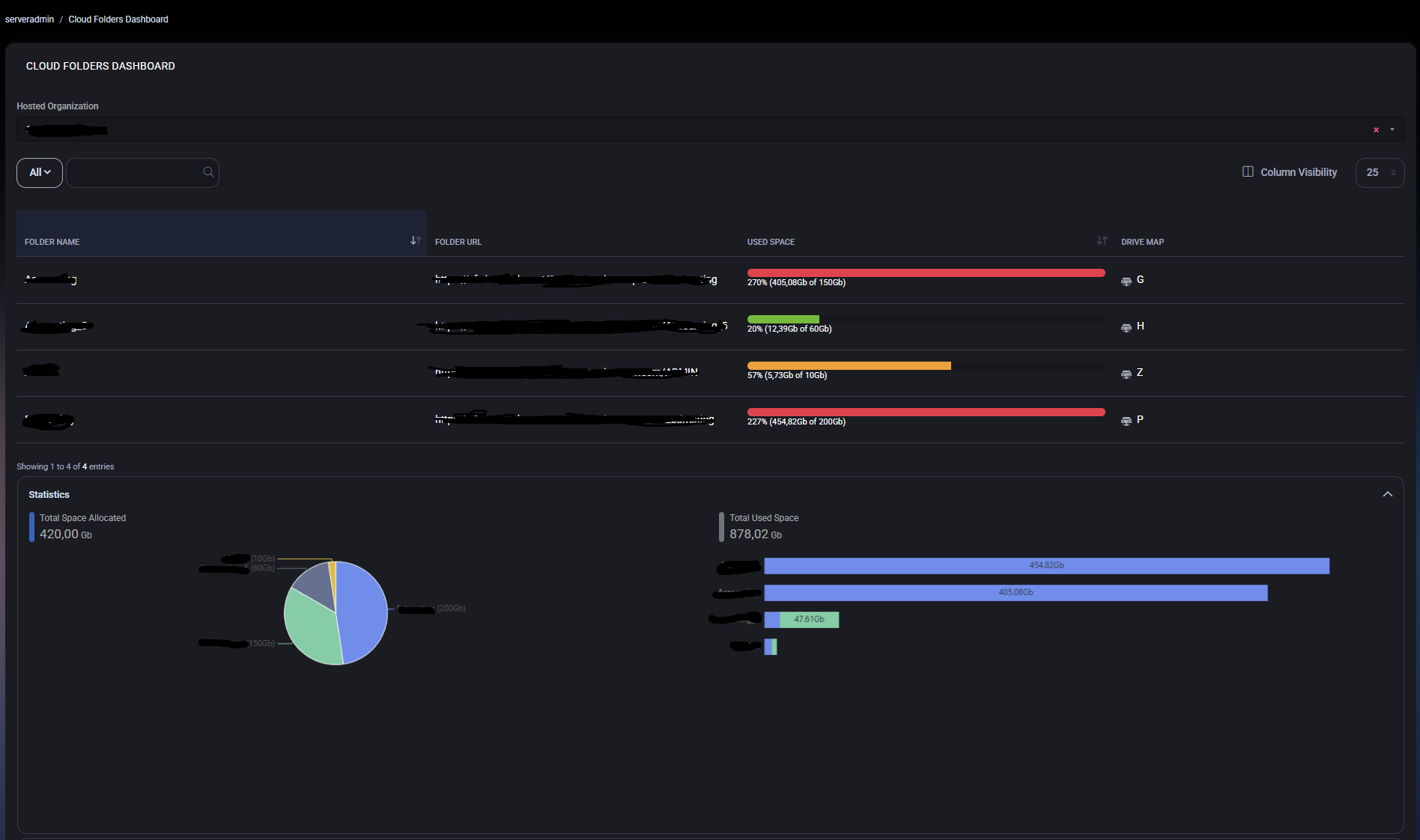
When you open the Cloud Folders Dashboard, you’ll see a list of folders, their URLs (or shared links), and usage metrics such as:
The dashboard may also display summary statistics, such as total used space across all folders or a pie chart showing usage distribution among various folders or departments.
You can often select a Hosted Organization (tenant) or Customer to filter the dashboard to specific tenants if you manage multiple. This helps you focus on one organization’s cloud folders at a time. You might also see a View Type or similar selector to adjust how the folders are displayed.
Besides individual folder usage bars, the dashboard may include:
This data helps you spot potential issues, such as a single folder consuming an unexpectedly large portion of the available space.
Each folder’s URL is typically shown so you can quickly access or share it with authorized users. If you see a Users count or icon, clicking it may reveal which peers have access to that folder. Administrators can also modify sharing settings in MSPControl to grant or revoke access for specific individuals or groups.

No credit card required for free, limited license.
