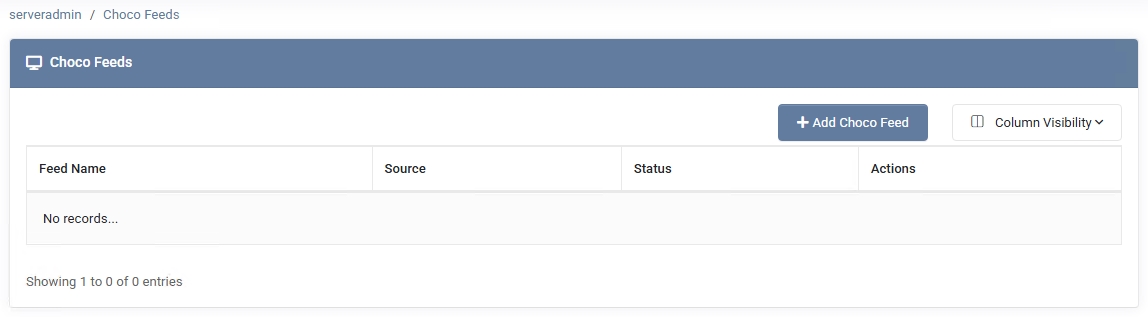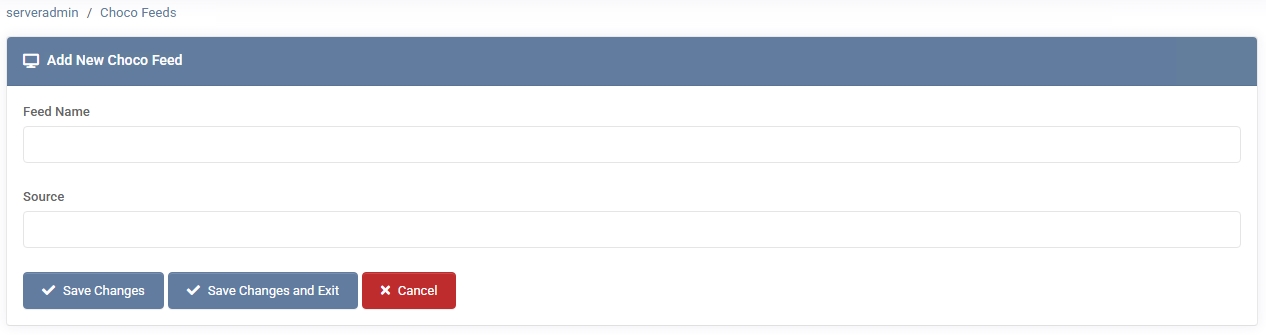Choco Feeds
⚠️ Deprecation notice: We plan to replace Chocolatey feeds with WinGet in the near future. WinGet is currently in beta testing with Autopilot and Devices.
The Choco Feeds section in MSPControl allows you to define and manage Chocolatey package feed sources. By configuring these feeds, MSPControl can synchronize Windows software packages from various repositories, enabling streamlined deployment and updates across your environment.
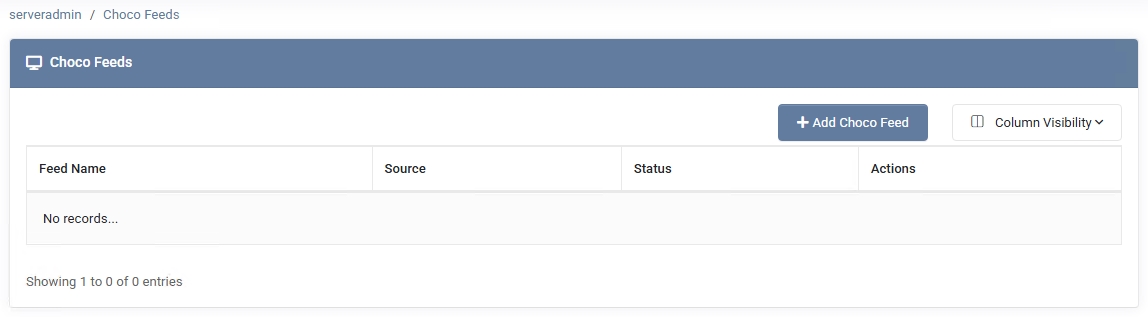
Overview
Chocolatey is a package manager for Windows that lets you install and update software via command-line commands. In MSPControl, you can register one or more “Choco Feeds” (public or private) where these packages are hosted. This makes it easier to maintain consistent package versions and automate software installations across multiple servers in your RDS environment, where MSPControl can now query these feeds directly to deploy applications to session hosts.
Adding a New Choco Feed
- Go to Settings > Choco Feeds
If none are listed yet, you’ll see an empty page. Click + Add Choco Feed.
- Feed Name
Provide a descriptive name for the feed (e.g., “Chocolatey Official,” “Internal Repo”).
- Source
Enter the URL or file path of the Chocolatey feed source. This could be https://chocolatey.org/api/v2/ for the official feed, or a custom internal repository URL.
- Click “Save Changes”
The feed is now registered in MSPControl. Its status (e.g., “Active”) will be shown in the Choco Feeds list.
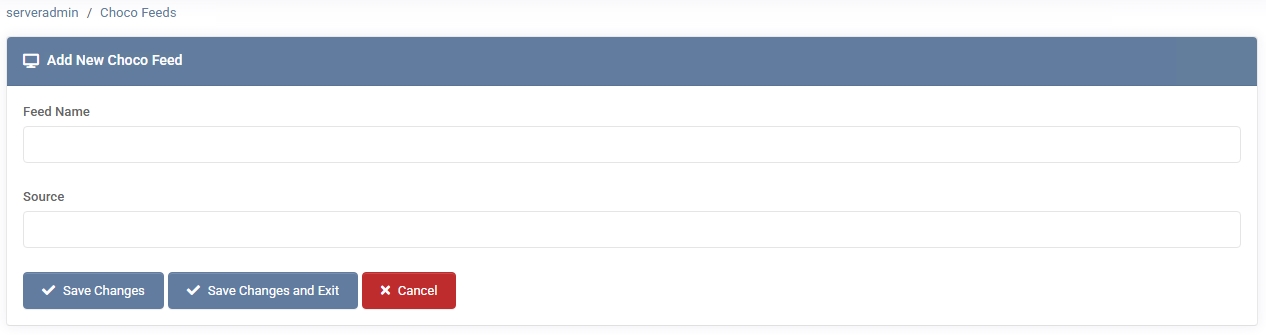
Choco Feed List
Once you’ve added one or more feeds, the Choco Feeds page displays:
- Feed Name – The label you assigned.
- Source – The URL or path for the feed.
- Status – Indicates if MSPControl can currently access and synchronize with the feed.
- Actions – Options to edit or remove the feed.
Usage in MSPControl (RDS Focus)
MSPControl periodically synchronizes with your configured feeds to list available software packages. In the RDS Servers area you’ll now see a “Browse Choco Packages” option—search for, select and deploy apps directly to your session hosts without manual scripting:
- RDS Servers > [Your Collection] > Software – Click “Browse Choco Packages” to open the full package list.
- Select & Install – Choose one or multiple packages (e.g., 7-Zip, Notepad++) and click “Install.” MSPControl will push the install command to each session host in that collection.
- Update & Remove – Use the same screen to trigger package updates or uninstalls across all hosts.
(Virtual Servers will gain this “Browse Choco Packages” feature in an upcoming version; for now, use RDS for built-in package browsing.)
Best Practices
- Use Descriptive Feed Names – Label feeds clearly (e.g., “Public Chocolatey,” “Internal NuGet Repo”) so you can easily differentiate them in the list.
- Secure Private Feeds – If you’re using an internal or private feed, ensure it’s protected with proper authentication and HTTPS to prevent unauthorized access.
- Monitor Feed Status – Keep an eye on the feed’s “Status” to catch connectivity or authentication issues early.
- Regularly Update Packages – Schedule or manually initiate package synchronization to ensure you’re aware of the latest software versions.