
This guide explains how to install the MSPControl Autopilot agent on a Windows or Windows Server machine. Autopilot is a lightweight Windows service that enables remote management of system settings, updates, and security configurations. It is required for MSPControl to monitor and control on-premises servers and endpoints.
You can download Autopilot at the Downloads Center.
Download the Autopilot x64 installer from your MSPControl panel or provided link. Run the setup executable. On the welcome screen, click Next to begin installation.
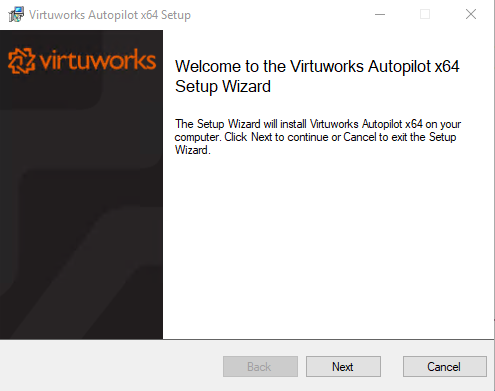
Read the End-User License Agreement and accept the terms by checking the box. Click Next to proceed.
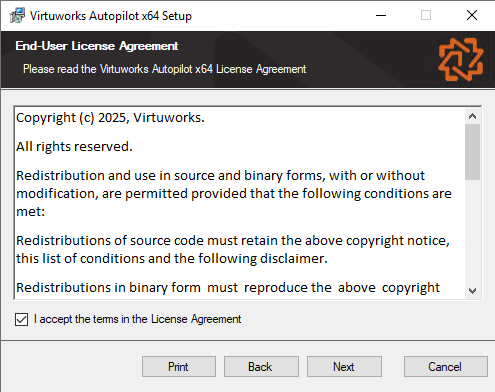
Choose the installation path for the Autopilot agent. By default, it installs to C:\Program Files\Virtuworks Autopilot. You can change the location if needed, then click Next.
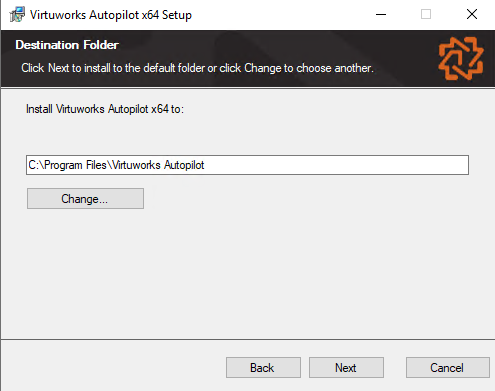
Provide the username and password of the AD user associated with the Hosted Organization in MSPControl. These credentials are used to authenticate the agent with the platform. Click Next.
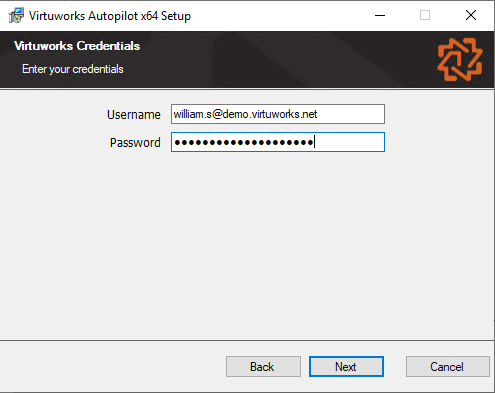
The Setup Wizard will now install the agent. This may take a few seconds. Please wait until the installation completes.
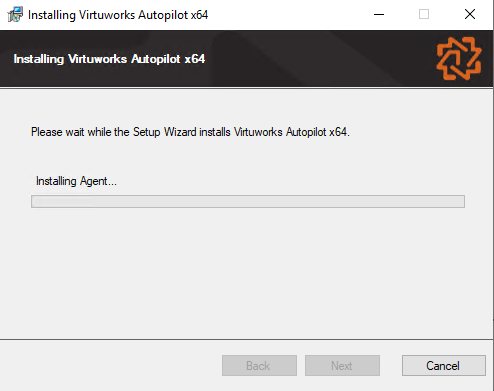
Once the installation is complete, click Finish to exit the Setup Wizard. The Autopilot agent will now run in the background and establish a connection to the MSPControl platform.
After a few moments, the device will appear automatically in the Devices section of the MSPControl Portal under Organizations > Devices. From there, administrators can view system info, assign policies, and monitor agent activity.
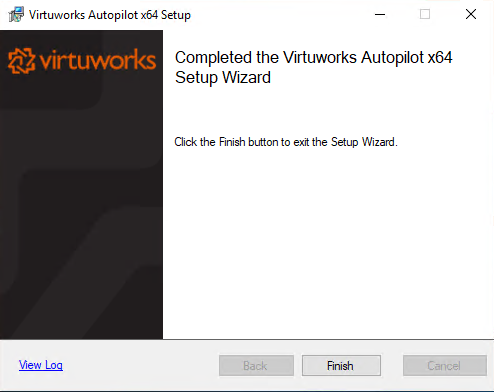

No credit card required for free, limited license.
