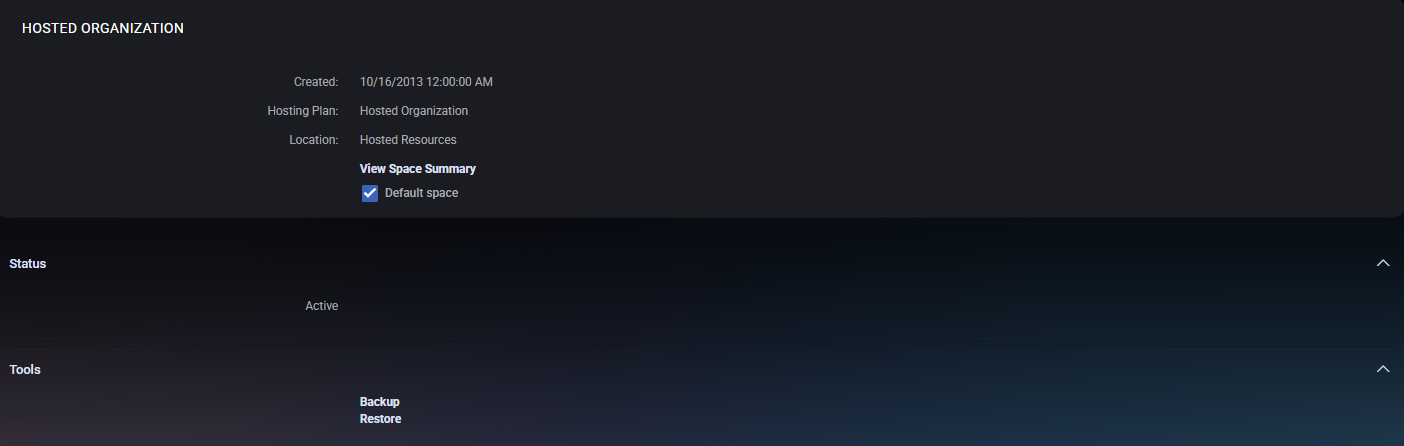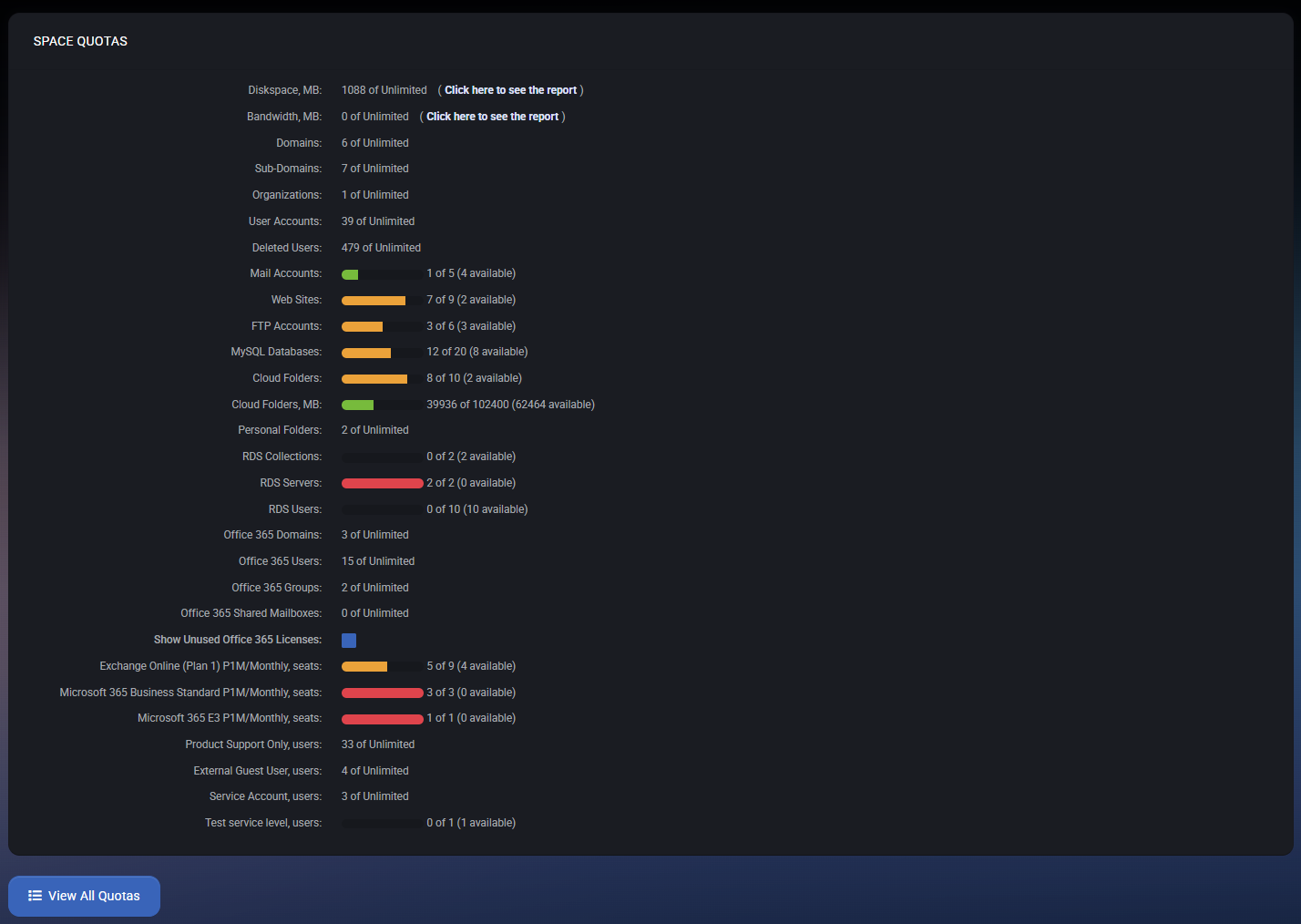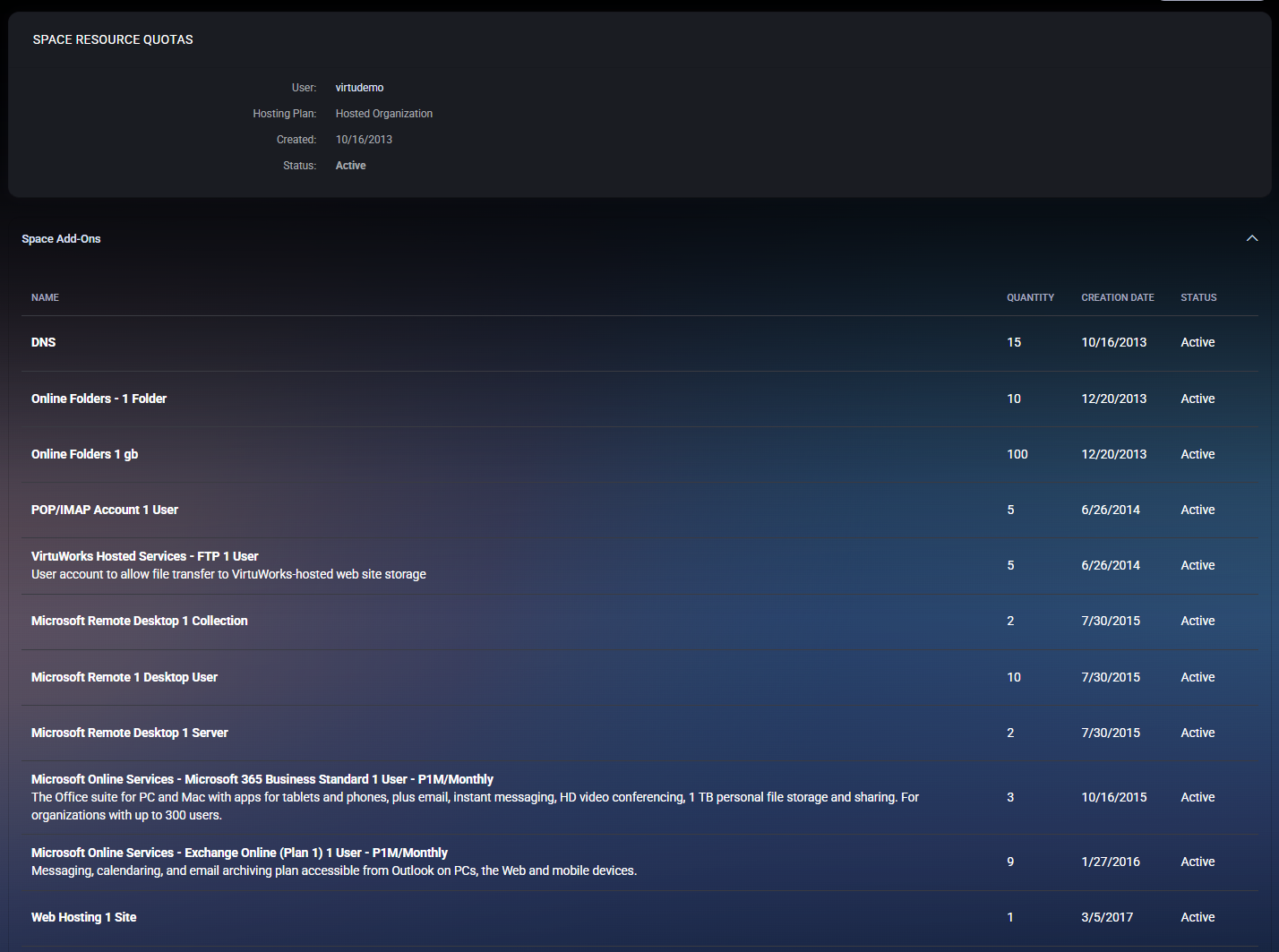Space Statistics
The Space Statistics page provides a comprehensive overview of a specific hosting space’s configuration, status, and resource usage. It allows administrators to quickly evaluate available capacity, assigned quotas, and overall space health.
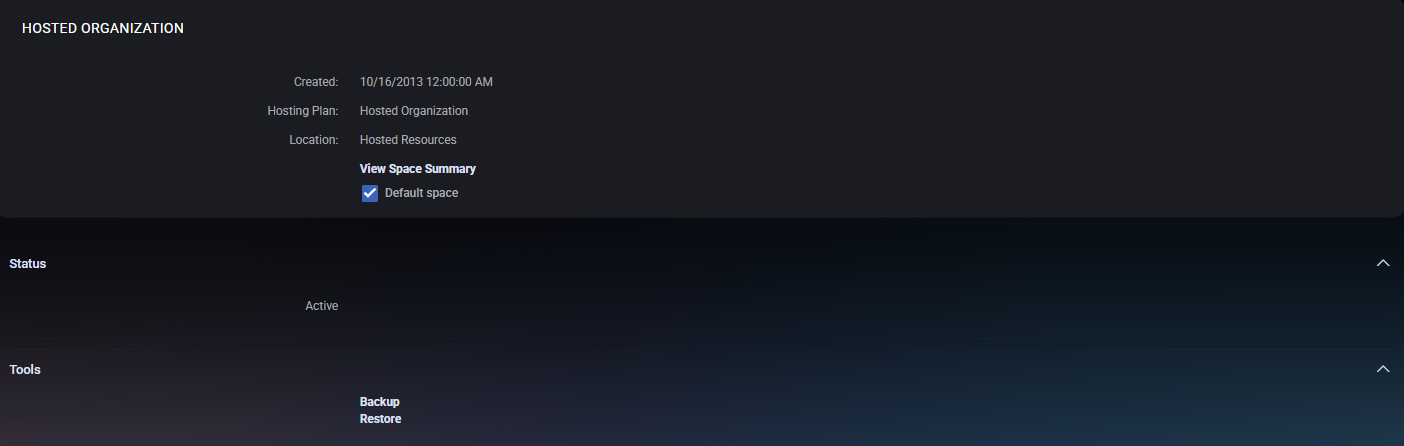
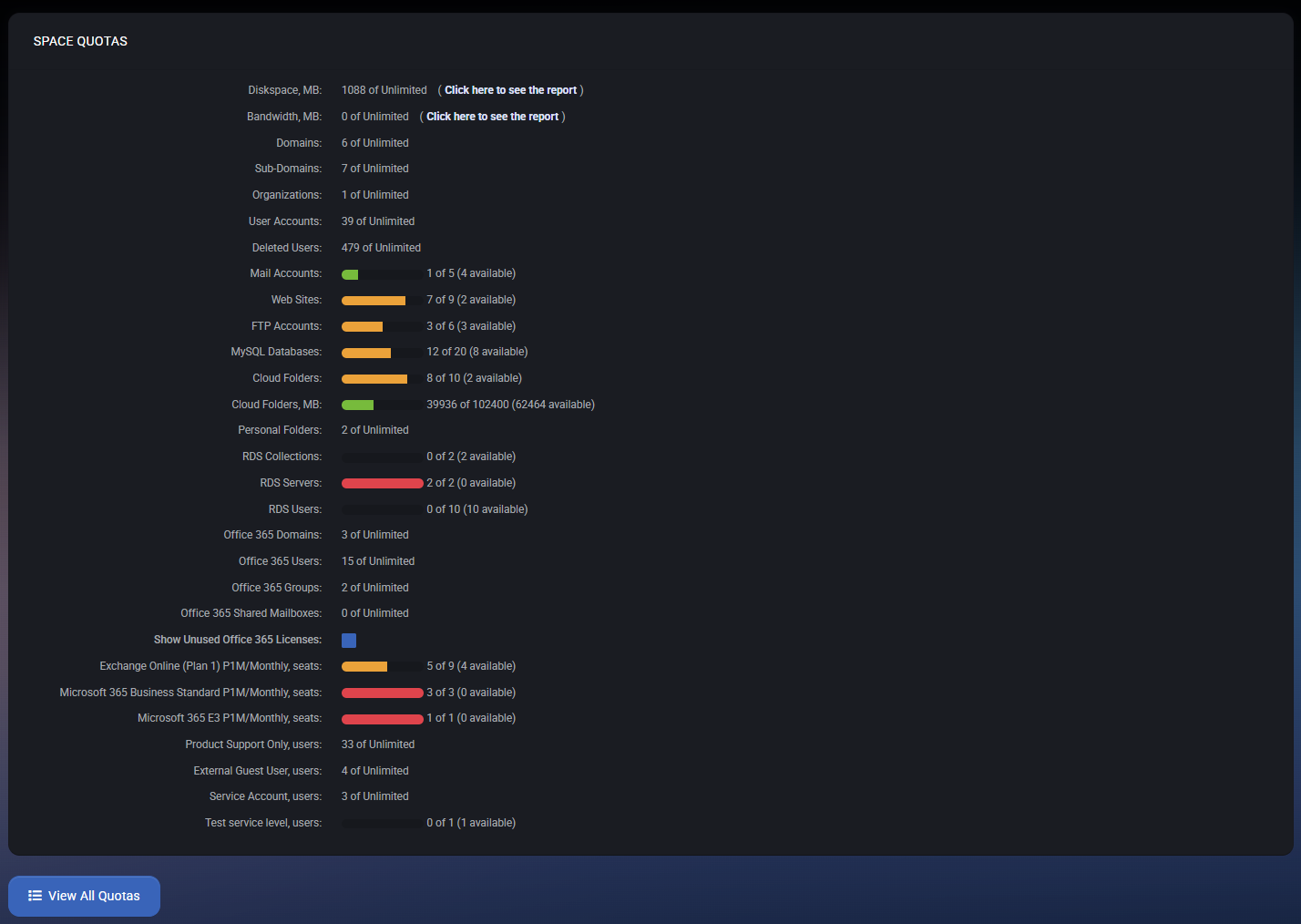
Space Overview
At the top of the page, detailed information about the selected hosting space is displayed:
- Created — The date and time when the hosting space was created.
- Hosting Plan — The associated hosting package or organizational plan (for example, Hosted Organization).
- Location — The resource pool or datacenter where the hosting environment is deployed.
- View Space Summary — A quick link that opens a summarized usage view.
- Default Space — Indicates whether this space is the primary one assigned to the user.
- Status — Displays the current operational state (e.g., Active). Only active spaces allow resource modification and service provisioning.
- Tools — Provides access to system management functions:
- Backup — Creates a full backup of the hosting space configuration and associated data.
- Restore — Allows restoring previously created backups to recover service settings or user data.
Space Quotas
The Space Quotas section shows all resource limits and their current usage. Each quota includes a visual indicator to display how much capacity has been consumed.
Common quota types include:
- Diskspace and Bandwidth — Total allocated storage and data transfer capacity.
- Domains and Sub-Domains — Number of active web domains or subdomains within the space.
- User Accounts and Deleted Users — Total active and archived user accounts.
- Mail Accounts, Web Sites, FTP Accounts, and MySQL Databases — Quotas for each hosting service type.
- Cloud Folders and Personal Folders — Used vs available storage within the cloud file system.
- RDS Collections, RDS Servers, and RDS Users — Remote Desktop Service allocations.
- Microsoft 365 Licenses — Displays available and used seats across plans such as Exchange Online, Microsoft 365 Business Standard, and E3.
- External Guest Users, Service Accounts, and Product Support Users — Specialized user categories tied to integrations or support roles.
Next to each quota, MSPControl displays both used and available counts (e.g., “12 of 20 used (8 available)”). Color indicators represent usage level — green for sufficient capacity, yellow for moderate usage, and red for critical levels.
Administrators can also open specific usage reports via the links Click here to see the report next to Diskspace and Bandwidth values.
View All Quotas
Clicking View All Quotas expands a detailed list of all Space Resource Quotas and add-ons currently associated with the hosting space. This view provides complete visibility into assigned services, quantities, and activation dates.
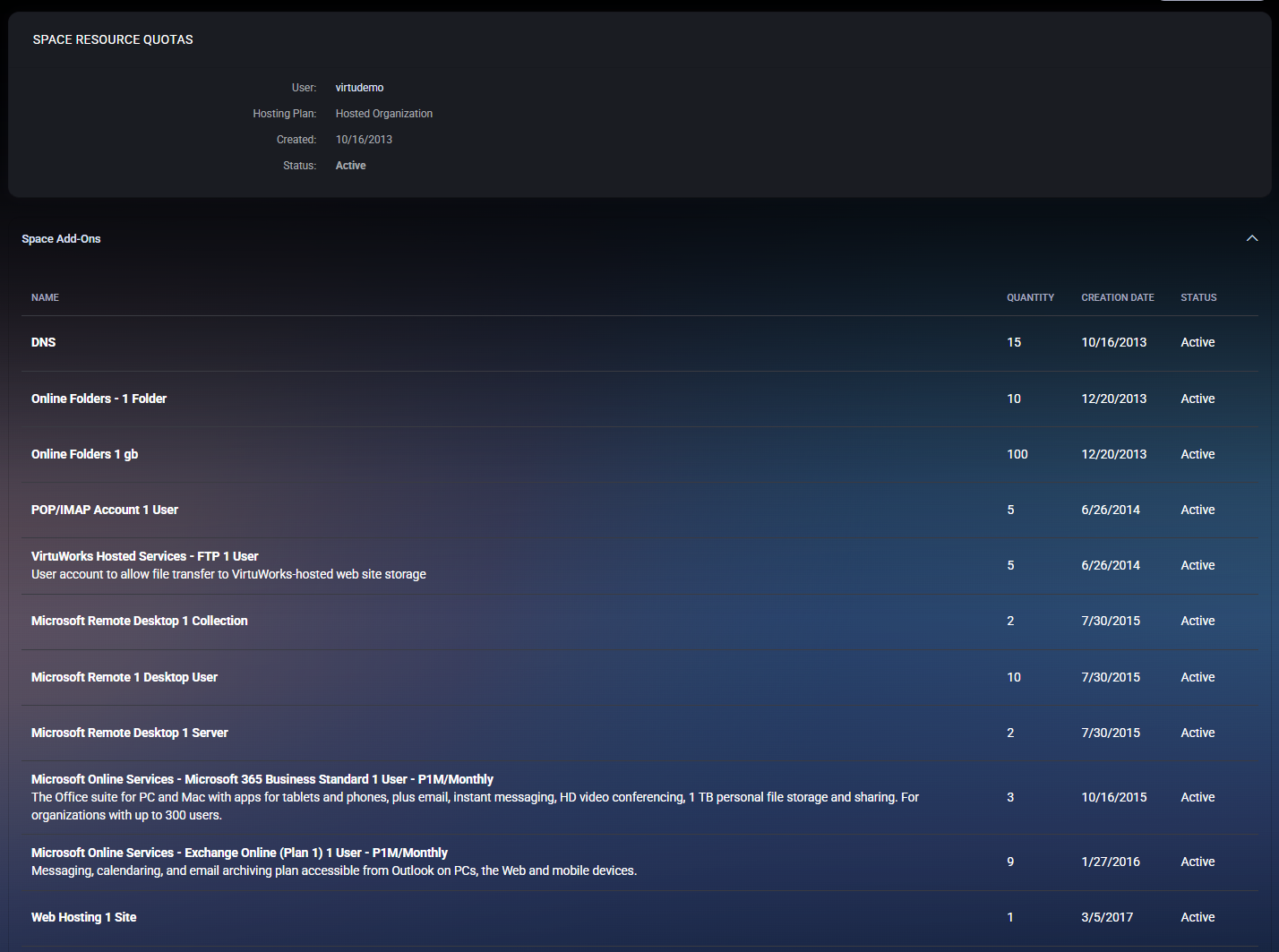
Each record in this table includes:
- Name — The specific service or add-on (e.g., “VirtuWorks Hosted Services – FTP 1 User”).
- Quantity — The number of available units or seats assigned to this space.
- Creation Date — When the add-on was provisioned or activated.
- Status — Current activation state (typically Active).
Common examples of space add-ons include:
- DNS and POP/IMAP Account licenses.
- Online Folders or Online Storage packages with specific capacity tiers.
- Microsoft Remote Desktop user and collection licenses.
- Microsoft 365 Business Standard or Exchange Online Plan 1 subscriptions.
- Web Hosting 1 Site plan for hosted website deployments.
Best Practices
- Monitor quota utilization regularly to prevent service disruptions due to resource limits.
- Use the Backup and Restore tools before applying large configuration changes.
- Expand quotas proactively when usage consistently approaches 80% capacity.
- Review Space Add-Ons to ensure all required licenses and extensions remain active.
- Disable unused add-ons or test services to optimize system performance.