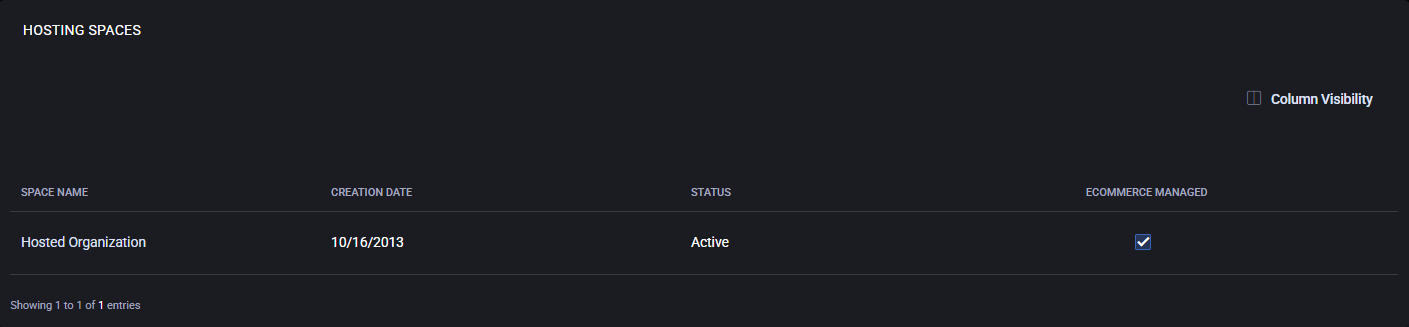Hosting Spaces
The Hosting Spaces page displays all existing hosting spaces associated with the current user or organization. Each space represents an isolated service container that groups hosted resources such as mail, websites, databases, and users under a single administrative boundary.
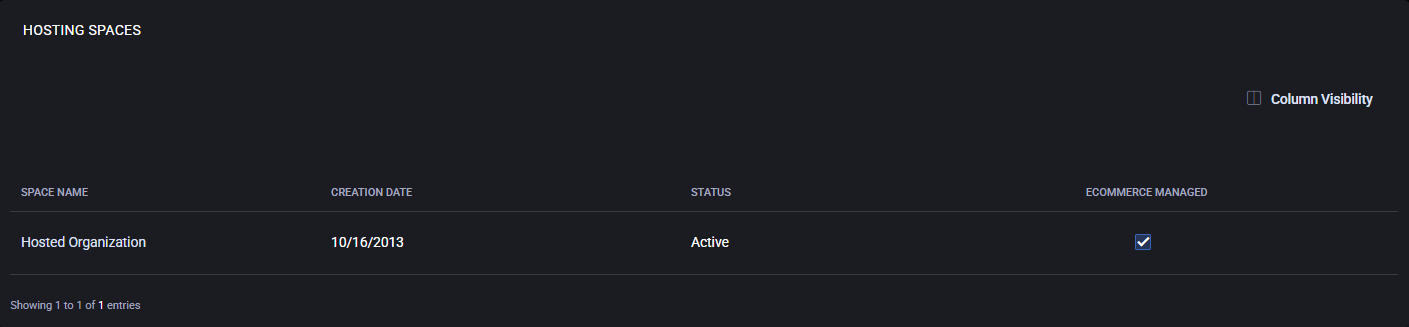
Overview
The main table lists all hosting spaces available in the account. Each record includes the following columns:
- Space Name — The name of the hosting environment (for example, Hosted Organization). Clicking the name opens the Space Statistics page with detailed usage metrics and configuration data for this space.
- Creation Date — The date the hosting space was created in the system.
- Status — Indicates whether the hosting space is Active or Suspended. Only active spaces allow management of resources and new service provisioning.
- eCommerce Managed — Displays a check mark if the space is managed via the eCommerce system. This means its subscription and billing are controlled automatically through the Subscriptions module and Marketplace integration.
Column Visibility
The Column Visibility control in the upper-right corner of the table allows users to toggle visible fields. This feature helps focus on relevant data by hiding unused or less important columns.
Navigation to Space Statistics
Clicking the Space Name opens the Space Statistics page for the selected hosting space. That page provides detailed insight into resource consumption, quotas, and usage history for services such as websites, mailboxes, FTP accounts, and databases.
Best Practices
- Keep inactive or unused spaces archived or deleted to maintain a clean management interface.
- Ensure the eCommerce Managed flag is enabled for all billing-related hosting spaces to synchronize subscription and billing data correctly.
- Regularly verify the Status column to identify suspended or outdated hosting environments.
- Use Space Statistics for quick access to resource allocation and capacity planning data.