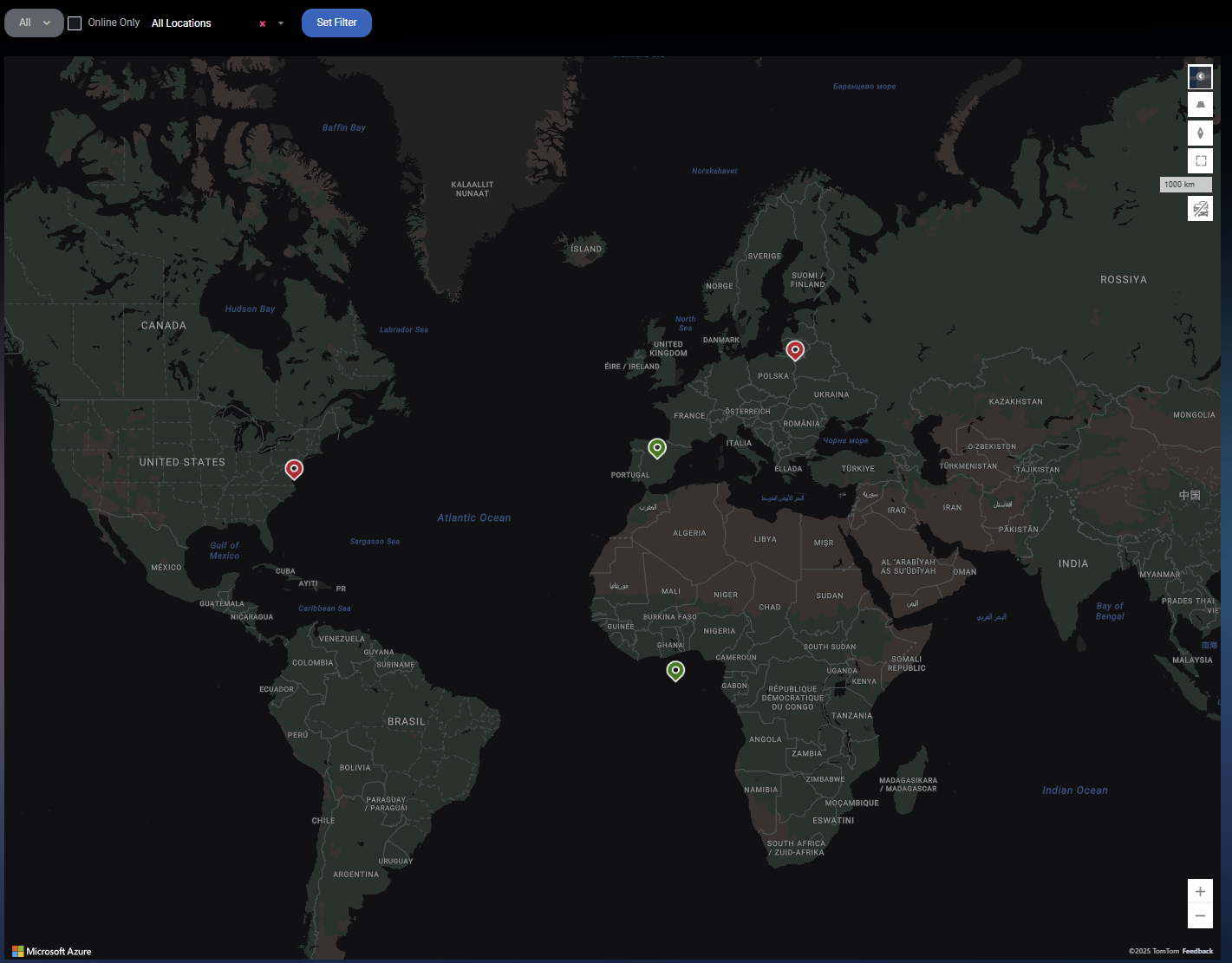Device Map
The Device Map tab provides a real-time, geographical visualization of all devices managed through MSPControl Autopilot. This includes servers and workstations assigned to specific configuration templates. Devices appear on the map based on their last known location and status, allowing administrators to quickly assess deployment health and identify potential issues across global infrastructure.
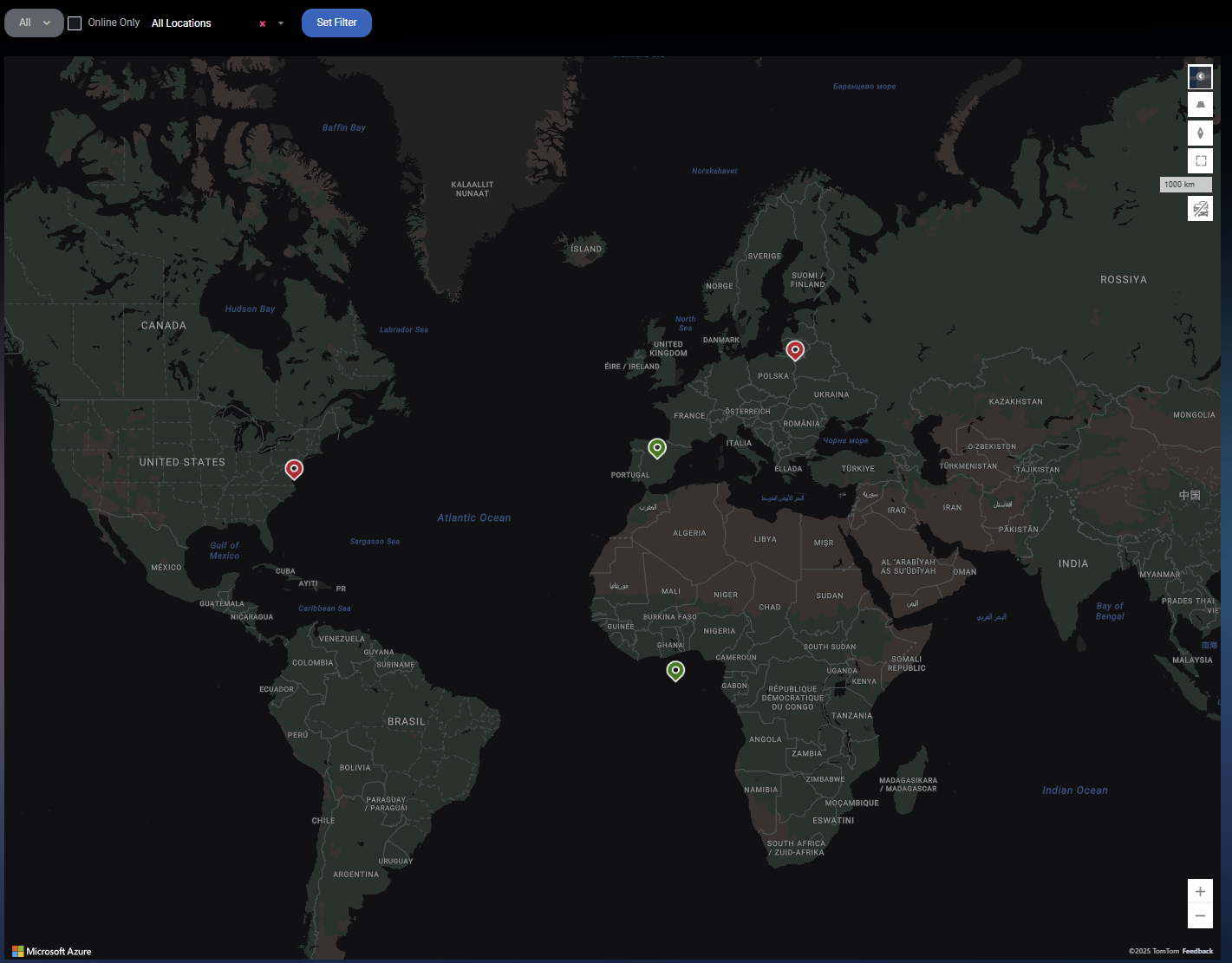
Interactive Filters
Administrators can filter the displayed devices using predefined health and compliance conditions. These filters allow focused monitoring for issues such as outdated agents, missing updates, non-compliant antivirus configurations, or devices that are not Azure AD or Intune joined.
- All: Displays all registered devices.
- Agents not Up to Date: Shows devices where the Autopilot agent is outdated.
- Anti-Virus not Optimal: Flags devices with missing or misconfigured antivirus protection.
- Devices Not Azure AD Joined: Highlights devices that are not connected to Azure Active Directory.
- Devices Not Intune Joined: Identifies devices not registered with Microsoft Intune.
- Firewall not Optimal: Shows systems with suboptimal firewall settings.
- Low Drive Space: Devices with critically low available storage.
- Missing Updates: Lists devices missing Windows updates or other required patches.
- Not Logged in with Azure AD Credential: Indicates devices where no Azure AD-based session has been used.
- Not Meet SLA for Updates: Shows devices not meeting the update schedule defined by your policy SLA.
- Offline Devices: Devices currently unreachable or powered off.
- Online Devices: Devices currently connected and reporting.
- Orphaned Devices: Devices that have lost association with a configuration template or policy.
- Server / Workstation: Filters devices by type.
Map Visualization
Each device is displayed as a pin on the world map. Color-coded markers help distinguish online vs. offline devices and allow quick health checks across your fleet. The map also supports zoom and pan actions for detailed geographic analysis of your deployment.
Best Practices
- Use filters regularly to proactively identify security gaps or update failures.
- Cross-reference device health statuses with location data to prioritize regions for support or remediation.
- Verify that all Autopilot-managed devices are correctly geo-located to enable efficient global oversight.
- Investigate orphaned or offline devices promptly to ensure ongoing compliance and monitoring.