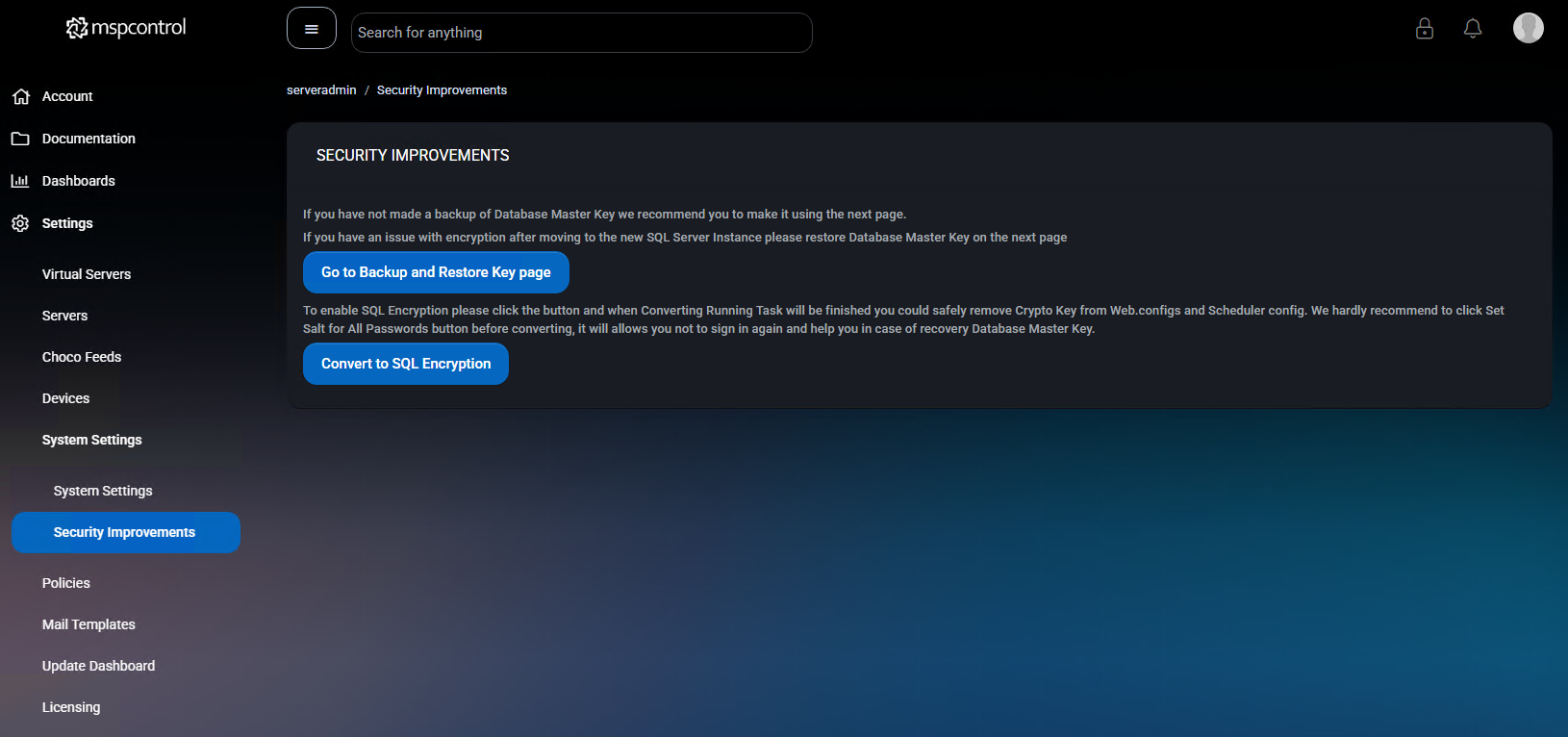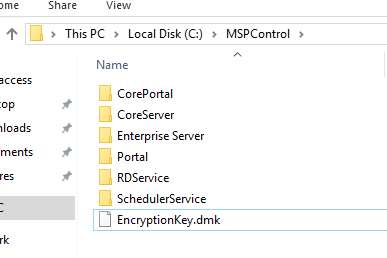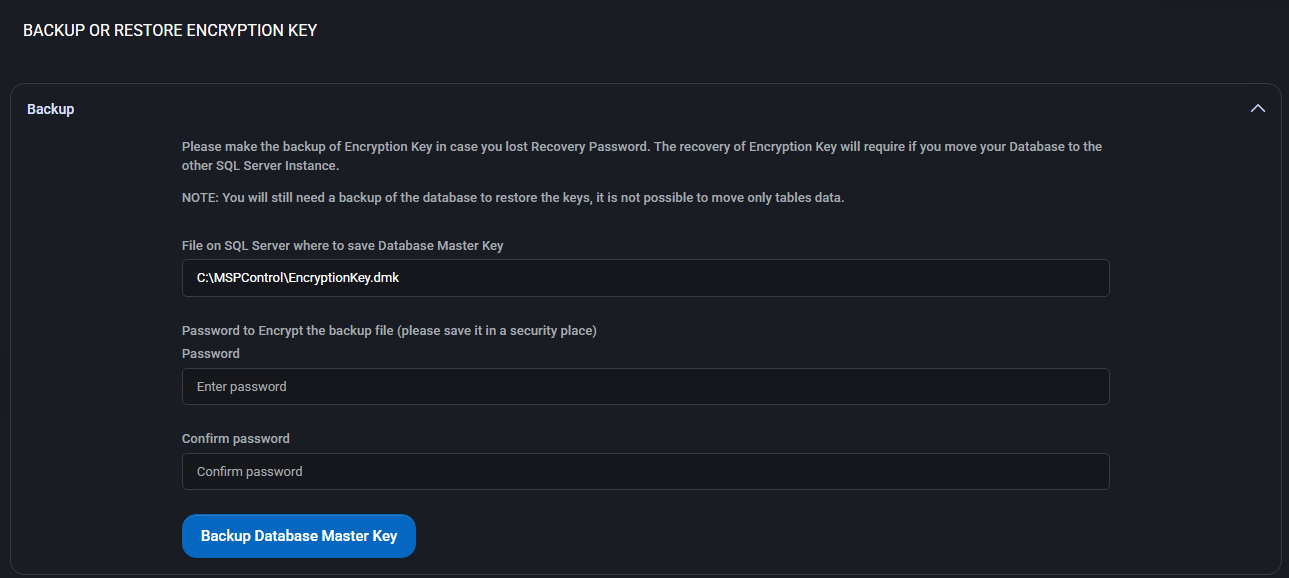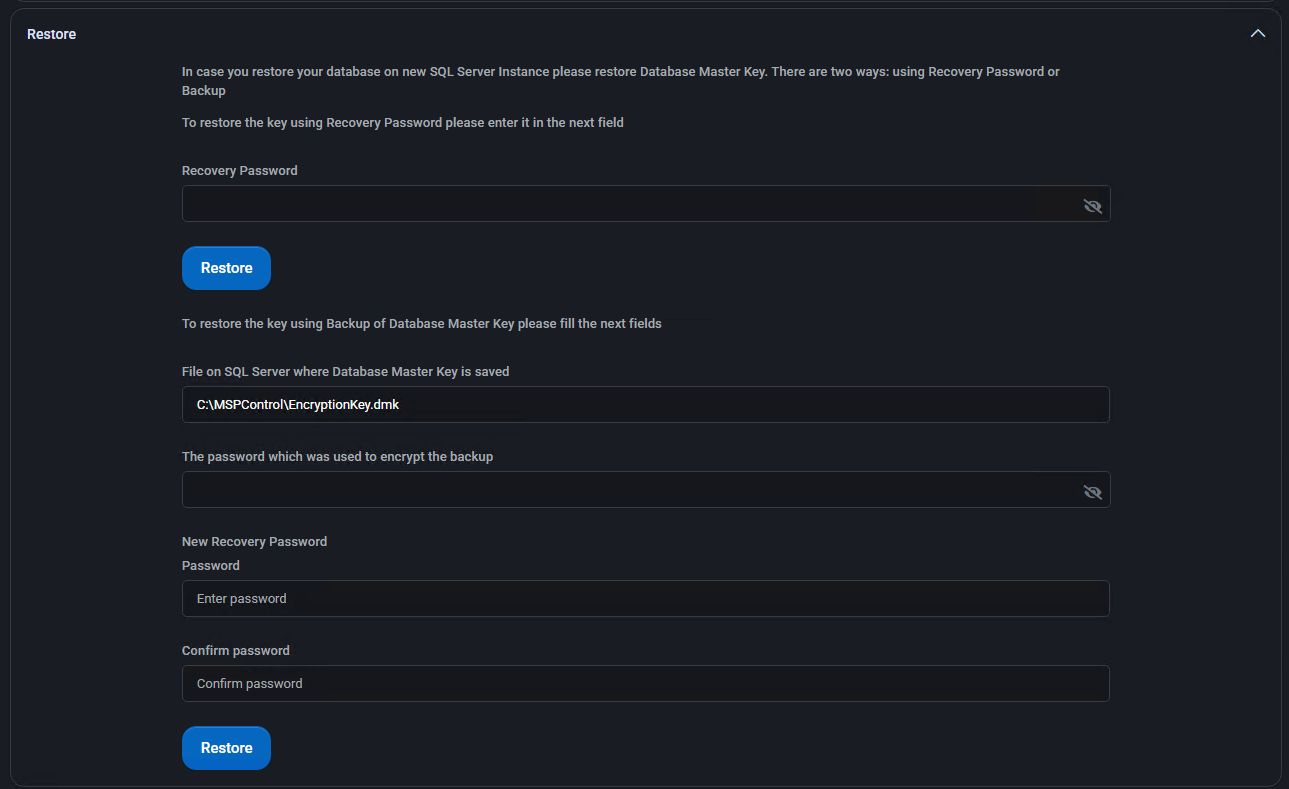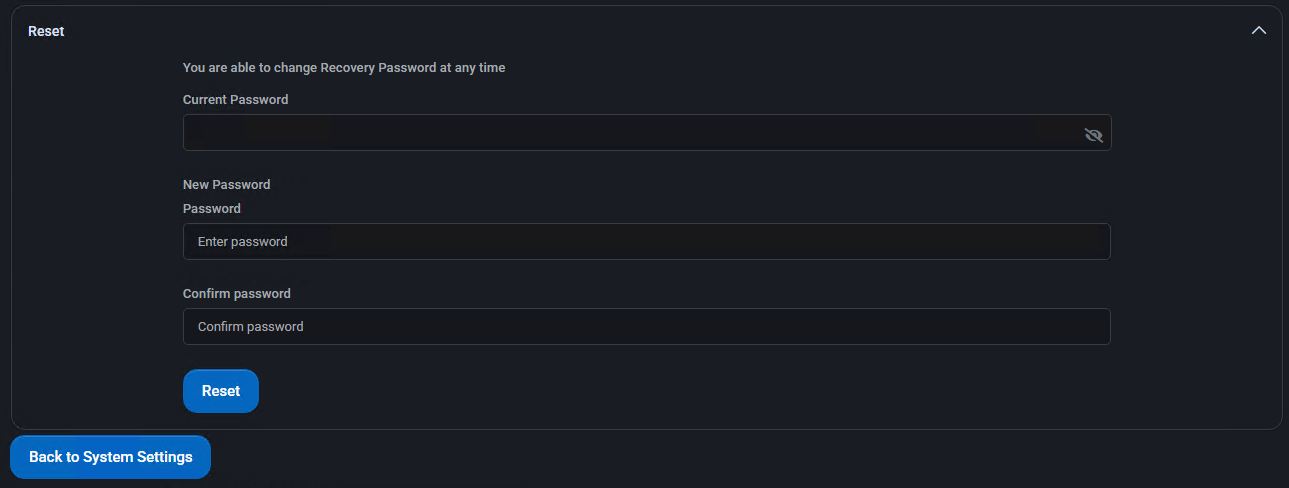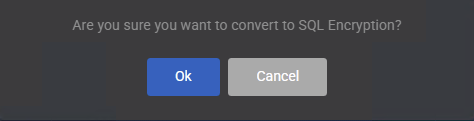Security Improvements
This section enhances the cryptographic protection of your MSPControl instance by enabling encryption management, backup and recovery procedures, and SQL-level encryption. These operations are critical for protecting sensitive data such as passwords, API keys, email credentials, and audit logs.
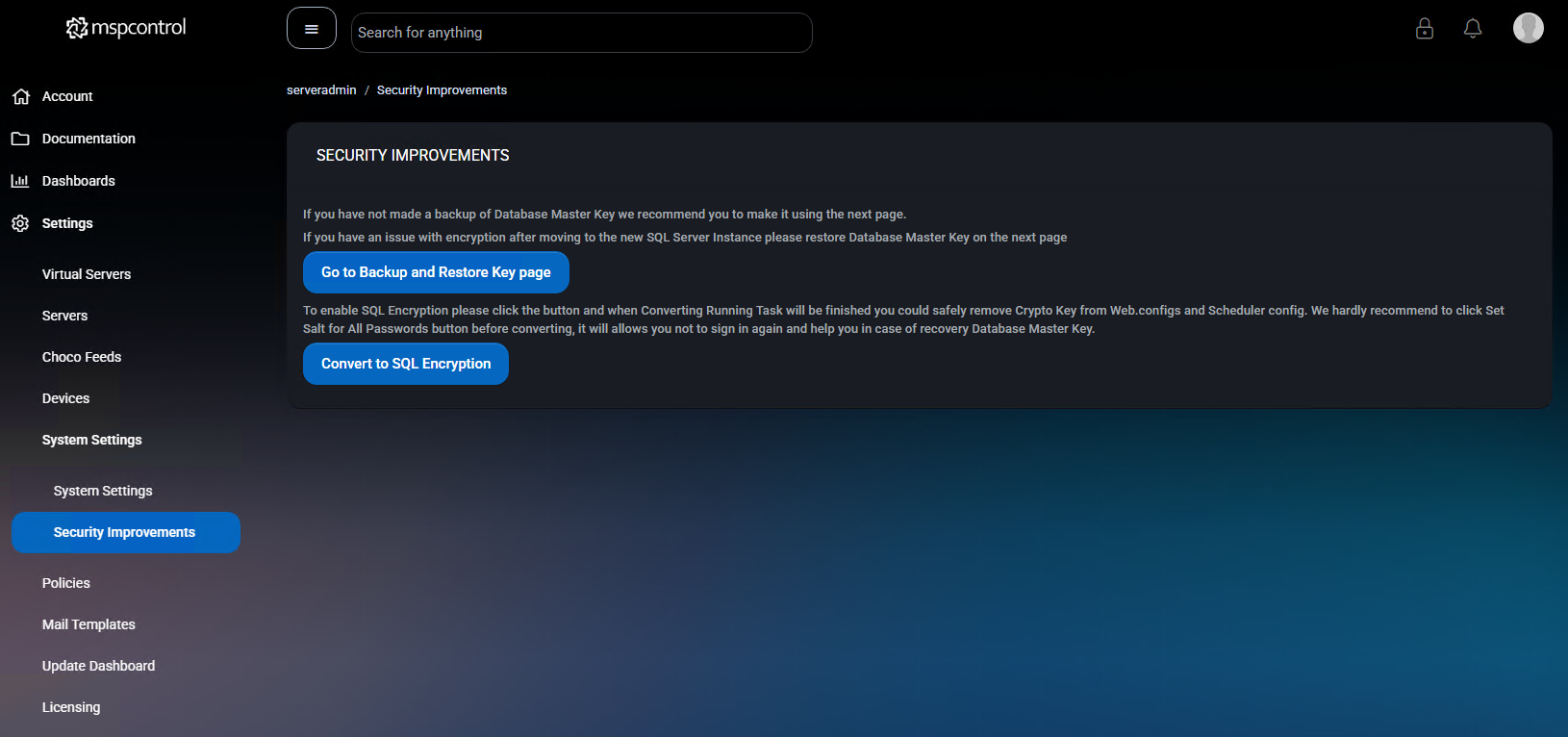
Go to Backup and Restore Key page
This button opens a separate interface for managing the Database Master Key. You should perform this step before enabling encryption or migrating your SQL Server.
Backup
- File path: Enter the full file path where the encrypted key will be saved (e.g.,
C:\MSPControl\EncryptionKey.dmk).
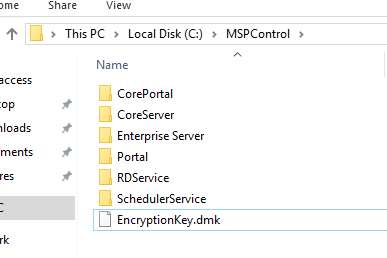
- Password: Set and confirm a password that will be used to protect the exported key file. Keep this password safe.
Restore
- Recovery Password: Enter the current password if restoring from Recovery Password.
- Backup Restore: If restoring from backup, enter the file path of the saved key and the encryption password used during backup.
- New Recovery Password: Provide and confirm a new password for future recovery.
Reset
- Current Password: Enter your current recovery password.
- New Password: Set a new recovery password and confirm it.
Convert to SQL Encryption
This feature migrates your current encryption from web.config-based CryptoKeys to SQL-level encryption using the Database Master Key.
- Clicking the button shows a confirmation dialog before proceeding.
- Once complete, all encryption operations (e.g., for passwords, OAuth secrets, etc.) will use the SQL Server encryption layer.
Important: After conversion, the interface will change. Crypto Key-based encryption is removed, and a new option appears — Encrypt Sensitive Data.
Encrypt Sensitive Data
This option encrypts additional fields in the MSPControl database, including:
- RecaptchaKey
- Office 365 Tenant ID
- Email account credentials
- Audit logs and other security-sensitive fields
Requirement: This action is only available in Maintenance Mode. You can enable it in Settings > Update Dashboard.
Best Practices
- Always back up your encryption key before converting to SQL encryption or migrating your SQL Server instance.
- Use strong passwords for encryption key backup and recovery.
- Test restore functionality in a staging environment before production changes.
- Enable Maintenance Mode before encrypting sensitive data to avoid service interruptions.
- After migration, remove obsolete keys from web.config and scheduler configs to tighten security.