
The Virtual Networks functionality in MSPControl lets administrators oversee VLANs, subnets, and IP ranges within client infrastructures. It provides essential tools for adding, importing, editing, and deleting network configurations from a single interface. This feature is vital for establishing private networking, workload isolation, and secure traffic routing in both on-premises and cloud environments.
For more information about virtual networks , visit the Microsoft Virtual Networks documentation.
The main page shows a comprehensive list of configured entries, complete with IP ranges, VLAN assignments, and additional notes. Sorting and filtering capabilities help manage complex environments.
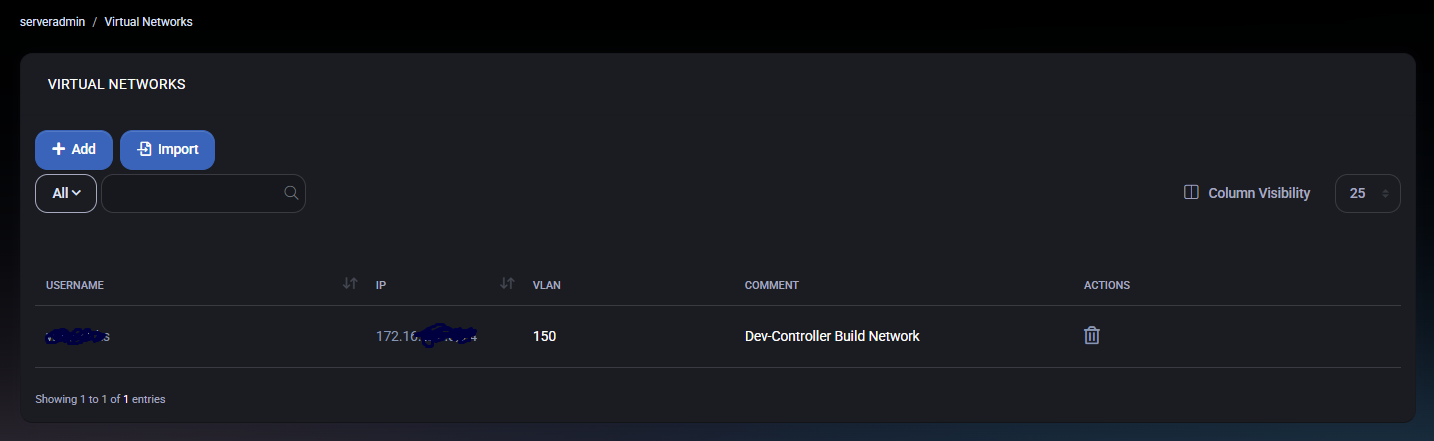
Use the Add or edit tools to configure an entry. Enter the IP Network (e.g., 192.168.1.0/24), specify the VLAN ID, and add a Comment as needed. Save your changes by clicking Save Changes.
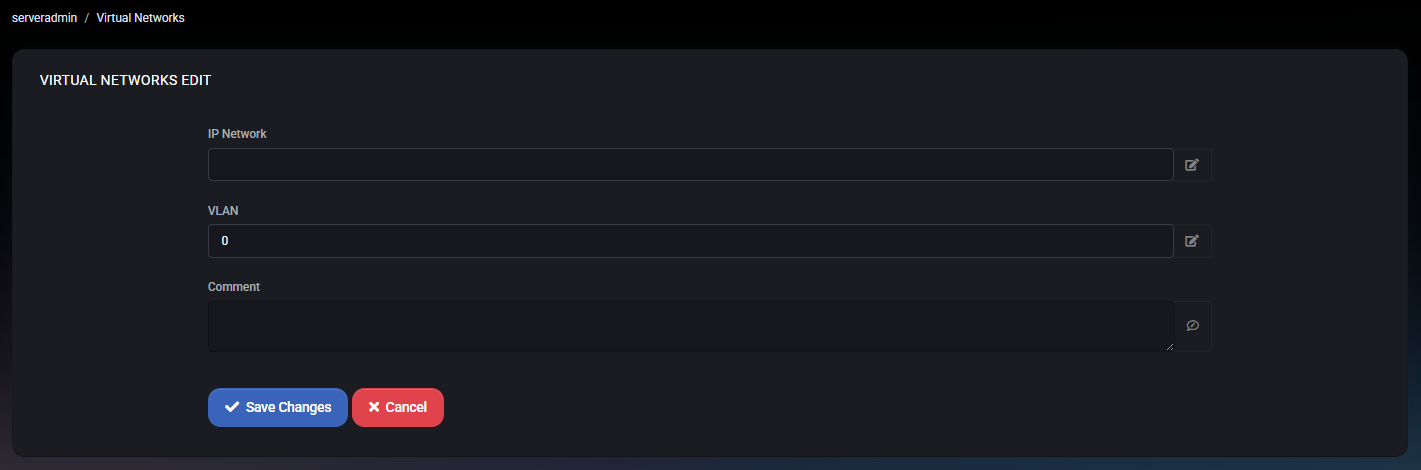
To integrate existing logical network setups, click Import. Choose from available options and confirm the import by selecting Save. This simplifies migration and integration processes.
Virtual Networks seamlessly integrate with other modules in MSPControl to provide a cohesive IT ecosystem:
This synergy between features ensures optimal design and secure management of multi-tenant IT environments.
MSPControl: Simplify your network administration with a unified platform that brings clarity and control to your infrastructure, no matter the scale.

No credit card required for free, limited license.
