
The RDS Users menu in MSPControl provides a real-time view of all Remote Desktop Services (RDS) user sessions across your environment. From this single dashboard, you can monitor session states, send messages to users, or log them off when necessary—helping you maintain control and security on multiple RDS hosts.
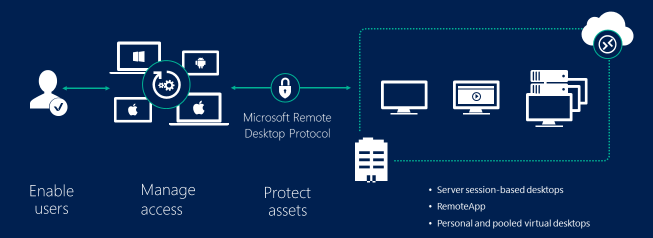
RDS Users
The main RDS Users page displays each active (or disconnected) user session on your RDS servers. Typically, the columns include:
User Name – The username or account (e.g., j.smith) currently logged into an RDS session.
Host Server – The FQDN or hostname of the RDS server (e.g., rds01.yourdomain.net) hosting that session.
Session State – Indicates whether the session is ACTIVE, DISCONNECTED, or otherwise.
A set of actions is typically available per session, allowing you to Log Off
a user or Send Message to them. Additionally, you can refresh the list, filter
sessions, or search for specific user accounts.
Log Off – Ends the user’s session. Useful if a session is hung or if the user has left a disconnected session consuming
resources.
Send Message – Sends a text message to the user’s RDS session (e.g., a broadcast or warning about maintenance).
Refresh – Updates the session list, reflecting the latest connections, disconnections, or new user logins.
Search & Filters – Narrow the user list by session state or username, especially helpful in large deployments.
Monitor Regularly – Keep an eye on active sessions to ensure no user is inadvertently consuming excessive resources or
leaving critical applications open.
Use Send Message Wisely – Notify users of scheduled maintenance or upcoming reboots to avoid unexpected session terminations.
Log Off Idle Sessions – Consider logging off disconnected sessions to free up licenses or system resources, especially on heavily used RDS servers.
Leverage Filtering – In large environments, filter by ACTIVE or DISCONNECTED to quickly locate sessions needing attention.
The RDS Users dashboard in MSPControl consolidates all RDS sessions into a single interface, simplifying user management and boosting your ability to maintain stable, efficient Remote Desktop environments.

No credit card required for free, limited license.
