To set a location for user(s) login to the MSPControl and click on Users (User Organizations),
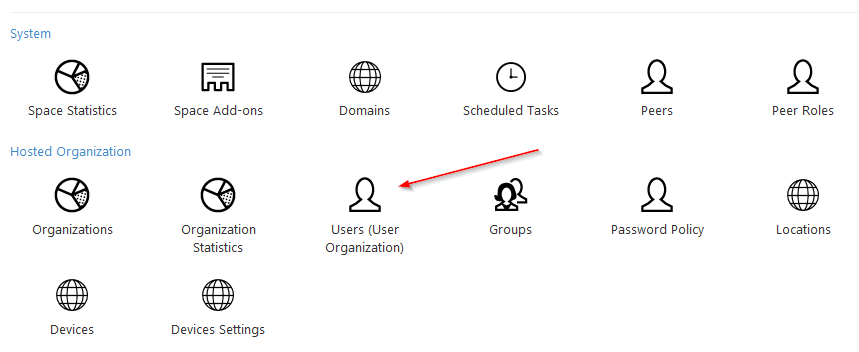
or go to Organization > Organizations > Users.
You will see the list of all users. If you have many, it might be a good idea to use Search form in the right to find the one you need. You can choose whether you want to search by Display Name, E-mail Address, Domain Account, Account Number, or Login.
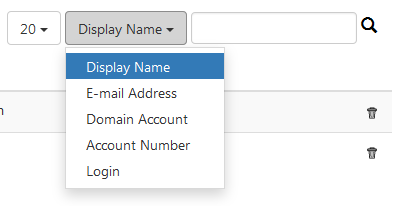
Once you found the user(s) you were looking for, select them by checking the corresponding check-boxes in the left.
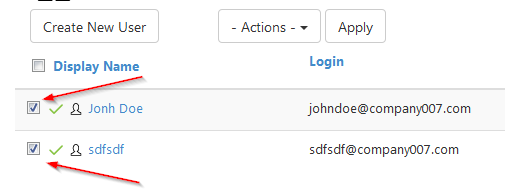
Then select Set Location in the drop-down menu Actions, and click Apply.
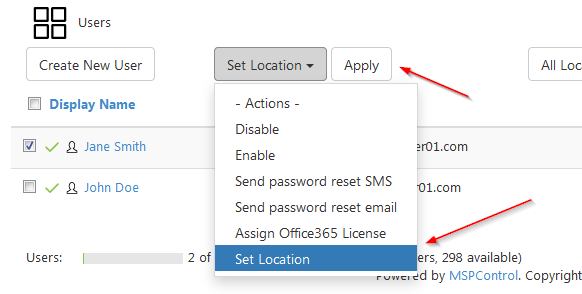
In the new window select a location from the list and click Ok.
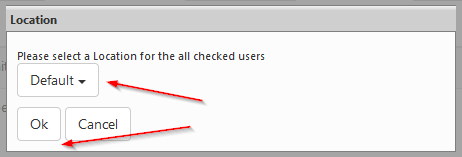
Hooray! Action has been successfully performed, it says. A new location was set for a user(s).
