To change settings for peer role, login to the MSPControl and click on Peer Roles,
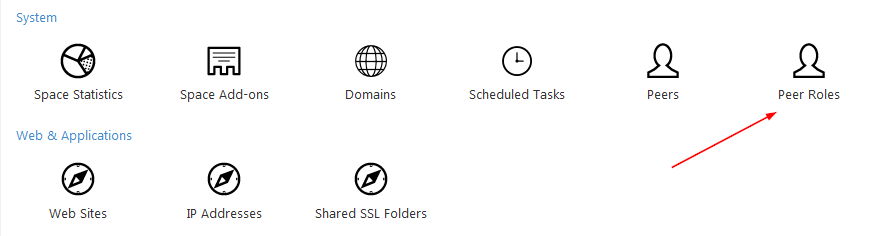
or go to Account > Peer Roles.
Click on the role name.
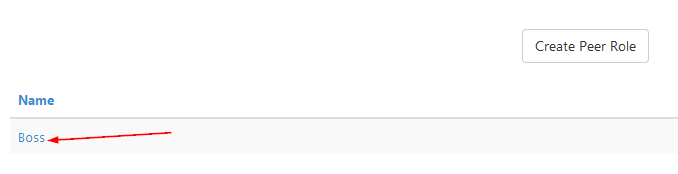
Now you can change the role name.
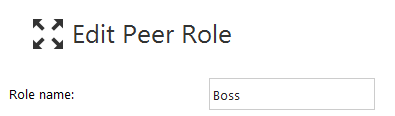
Next you will see lots of options. Don't be scared, these are possible permissions for this role. You can allow this role to view, edit, and / or delete different stuff. The magic Select All box is available in every section and saves you a lot of time on checking all boxes. However, if you need certain rights, you can set them as you like.
Sections available: Account, Reporting, Space Statistics, Web, Databases, Hosted Organization, Hosted Organization - Exchange, Devices, Device Functions, and Chargify.
When you're done, click Update.
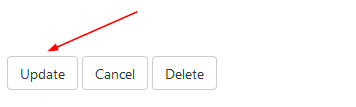
Hooray! The peer role settings has been updated.
